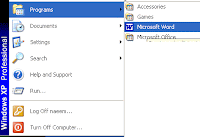Click on Start button, go to Program then click on Microsoft Word to run the word page
Now go to Insert menu, click on Picture> From File then browses your scanned signature file and click Insert button to add this file in word.
If your signature is not looking so good and its size is wrong then you should rescan your signature then repeat all the steps to insert it again.

.To save your signature for reuse in future documents, highlight the signature graphic, and then choose insert AutoText-New. Here a new Create Auto Text dialog box will appear. Name your signature and click ok.
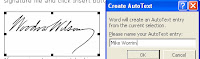
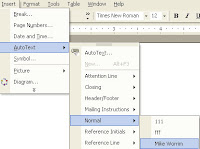
I think this will help you and soon I will come back with another useful tip for you.