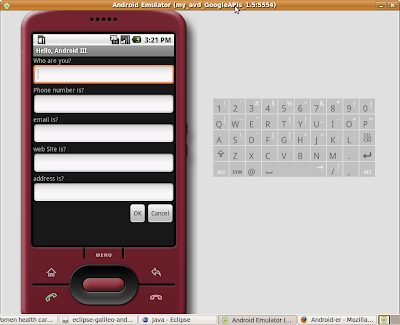Click Run > Run Configurations... from Android Top Menu.
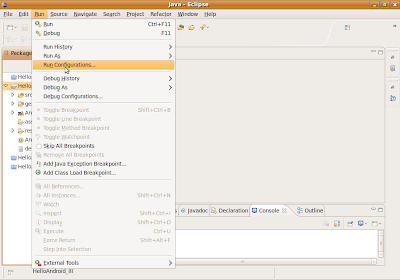
Select Target tape, click AVD Manager.
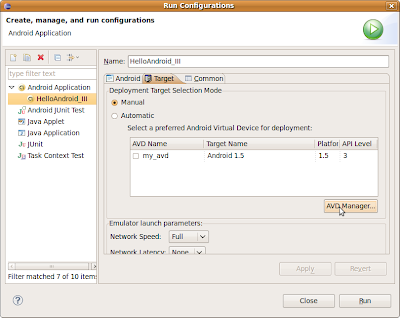
Your existing Android Virtual Devices will be listed.
To create a new AVD, enter the name, select Target and Skin, click Create AVD.
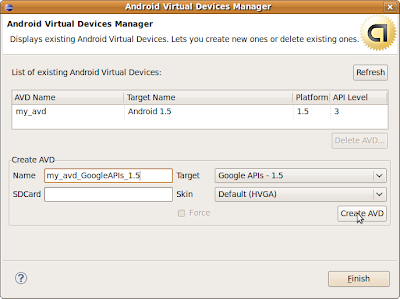
OK, your new AVD created.
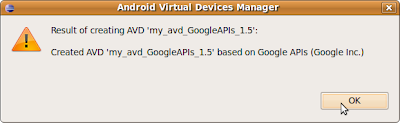
Select the new AVD, click Apply and Run.
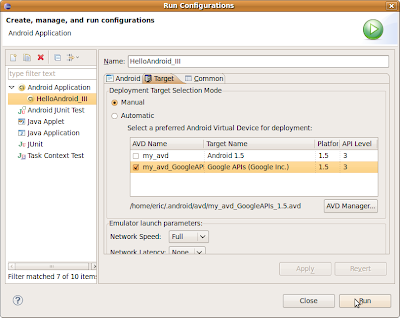
Select the expected AVD to be launched for your application.
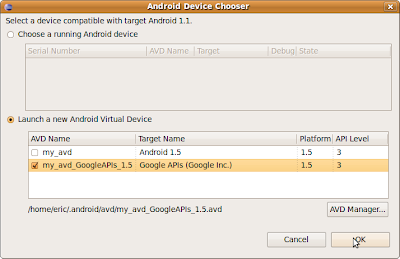
You can check on the top of your Emulator, the new AVD is selected to be launched.