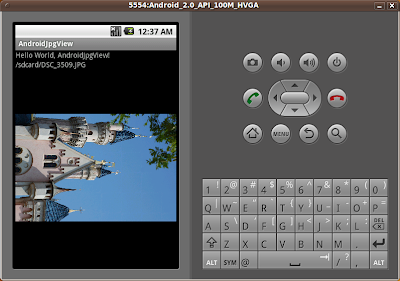
But, in my experience, if I try to display a original photo in 10.0 million pixels by Nikon D80, the application will be stopped unexpectedly. So I have to use options.inSampleSize to reduce sample size.
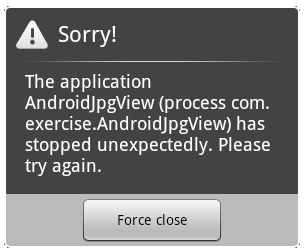
In this exercise, the source (myJpgPath) of the JPG file is fixed, "/sdcard/DSC_3509.JPG". You have to modify to suit your own case.
Modify main.xml to have a TextView and ImageView to display files name and the photo.
<?xml version="1.0" encoding="utf-8"?>
<LinearLayout xmlns:android="http://schemas.android.com/apk/res/android"
android:orientation="vertical"
android:layout_width="fill_parent"
android:layout_height="fill_parent"
>
<TextView
android:layout_width="fill_parent"
android:layout_height="wrap_content"
android:text="@string/hello"
/>
<TextView
android:id="@+id/jpgname"
android:layout_width="fill_parent"
android:layout_height="wrap_content"
/>
<ImageView
android:id="@+id/jpgview"
android:layout_width="fill_parent"
android:layout_height="fill_parent"
/>
</LinearLayout>
Modify the java file
package com.exercise.AndroidJpgView;
import java.io.File;
import android.app.Activity;
import android.graphics.Bitmap;
import android.graphics.BitmapFactory;
import android.os.Bundle;
import android.widget.ImageView;
import android.widget.TextView;
public class AndroidJpgView extends Activity {
/** Called when the activity is first created. */
@Override
public void onCreate(Bundle savedInstanceState) {
super.onCreate(savedInstanceState);
setContentView(R.layout.main);
TextView jpgName = (TextView)findViewById(R.id.jpgname);
ImageView jpgView = (ImageView)findViewById(R.id.jpgview);
String myJpgPath = "/sdcard/DSC_3509.JPG"; //UPDATE WITH YOUR OWN JPG FILE
jpgName.setText(myJpgPath);
BitmapFactory.Options options = new BitmapFactory.Options();
options.inSampleSize = 2;
Bitmap bm = BitmapFactory.decodeFile(myJpgPath, options);
jpgView.setImageBitmap(bm);
}
}