If NOT yet, follow the procedure in Install Android SDK on Eclipse 3.5 Galileo.
Click Window on top menu of Eclipse, click Android SDK and AVD Manager.
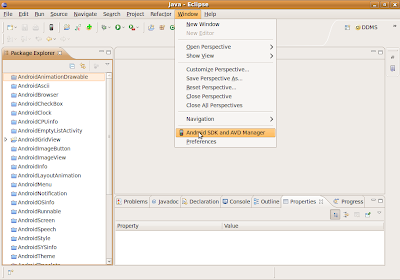
Select Avaolable Package, wait a moments, the available Sources, Packages and Archieves will be shown on the right. Select the components you want.
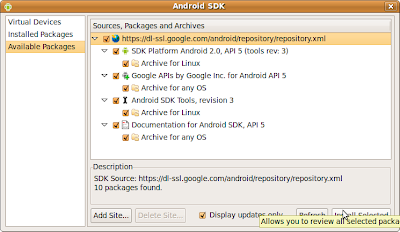
Accept All
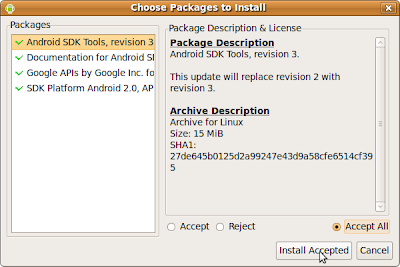
Wait download and install.
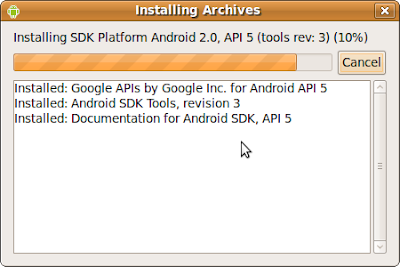
After downloaded and installed, you will be asked to restart Eclipse.
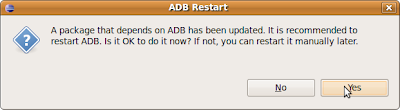
After Eclipse restart, you will ne asked to update ADT.
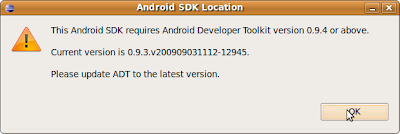
Click Help on top of Eclipse, click Install New Software...
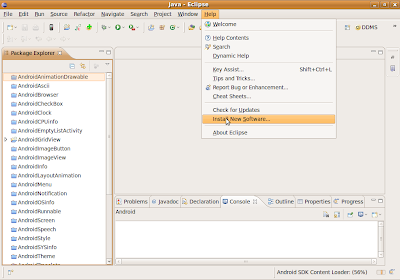
Select the site
https://dl-ssl.google.com/android/eclipse/
It should be already in your list if you have installed Android SDK before. Wait a moment the available ADT will be appear.
Select available ADT and click Next
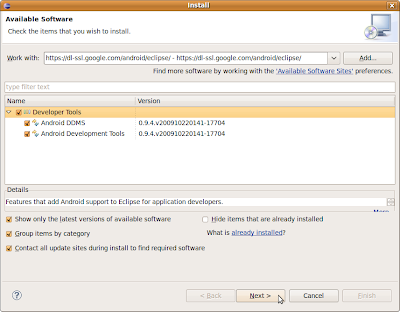
Next and Accept the terms, and click Finish. And wait installation of the the new ADT.
Restart Eclipse again.
That ALL.
Remember to create a new AVD for Android 2.0