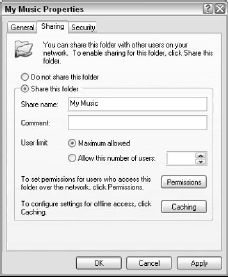Two basic kinds of specialized wireless audio devices have appeared: music servers that store the music locally and output the processed audio signal to a set of speakers or to a receiver; and streaming audio servers that access files stored elsewhere on your network.
Music servers are usually wired Ethernet because they are supplying larger quantities of data to the network, whereas streaming audio servers are often wireless devices.
Marantz is one company that sells an audio server in the high-end category. Its DH9300 model comes with an Ethernet connection, which means that you can easily add a wireless capability to it.
By contrast, Yamaha’s MusicCAST Digital Audio Music Server, which at $2200 (list) is a little pricey for a model with an 80GB hard drive, already has a wireless function. The MusicCAST is an 802.11b wireless server and can be purchased with a set of clients that can connect wirelessly to the MusicCAST receiver.
When you set up the MusicCAST, you can purchase $600 MCX-A10 clients and a set of $120-a-pair MCX-SP19 speakers. The audio client is a complete stereo system that can display the MusicCAST’s content on its LCD screen, connect to and run speakers, accept other audio input, and connect to a network.
The sound and build quality of both manufacturers’ units are as good as you might expect, but for the price and, considering the restricted capabilities of these hi-fi computer wannabees, we would argue for buying or building and then deploying a multimedia PC.
Units like the Marantz and Yamaha do look nice and offer an easy way of getting hi-fi sound on your network, but they are really for people who have a high-end hi-fi system and want to have this component match the décor of the other components in the rack.
Any personal computer with a decent audio card can serve as an audio server. A variety of software can be used to serve up audio, including MusicMatch Jukebox, QuickTime, RealOne, WinAmp, Windows Media Player, iTunes, and others.
Take a careful look at the new versions of these products before deciding on any recorder/player software, but they are all capable. All of these software players scan your storage devices and build a library of music for you.
Additional features provide extras such as sound leveling, balance controls, special indexing and searching, Internet radio access, streaming audio from online sources, and so on.
The main thing being added to this class of software at the moment is access to music libraries that let you download music. Media Player 10 will apparently create a marketplace for these different services.
For large entertainment networks with lots of clients (not typically a home entertainment system) you need a higher-end solution: audio servers with streaming server software.
The three most widely deployed choices, in order of their deployment, are RealNetworks and its Helix Server, Microsoft’s Windows Media Technologies, and Apple’s QuickTime server. All are good products, but RealNetworks’ server software is the category leader.
Microsoft’s server software is capable and a much more economical choice. Web sites serving up audio files such as National Public Radio’s sites will often offer two different audio types. For NPR and associated sites, those two formats are Real and Windows Media. These streaming server technologies also create streaming video feeds.
You’ll often see QuickTime offered as a preferred video format on the Web. Luckily, few of us home users will require this level of complexity. For home networks with modest throughput requirements you can purchase audio servers that are wireless streaming media products.
As a class they can be had for as little as $100 up to $250, with the more expensive providing video and faster wireless networking. You have many models to choose from in this category. Early streaming receivers were notoriously finicky to set up and had build problems, but the category seems to be improving.
There are a few standouts. Models worth considering include the Netgear MP101 (see Figure below), Creative SoundBlaster Wireless Music, Hauppauge MediaMVP, Slim Devices Squeezebox, the Prismiq MediaPlayer, the D-Link DSM-320, and others.
The critical features that you are looking for in this product category is ease of use and installation of the receiver, reliability, and output connections.
All of these devices input to your TV and offer an on-screen GUI for simplified music access, and the quality of that software is very valuable when you have a lot of files to manage. Software should be able to search, sort, and find without relying on a PC software player.
Audio Files and Formats
Approximately 200 different sound formats are in use, but only a handful have wide usage, most notably MP3 files. MP3 is officially called MPEG-2 Layer-3, and it can store both video and audio information.
It’s a compressed format, and can record music at different levels of compression. At 128 Kbps it is claimed that there is little or no noticeable loss of quality; this compression results in sound that is similar (but not the same) as CD quality.
You lose quality when you record an analog resource, such as ripping an LP album, but if the sampling frequency is greater than the one used for encoding, no sound quality is lost.
Audiophiles with better ears than ours claim that MP3 does remove sound quality. Based on how analog records sound by comparison, we’d have to agree. An MP4 sound format is on the horizon, as is the application of digital rights restrictions, so it remains to be seen how popular the MP3 format will remain over time.
All audio software players play MP3 files, as do all of the audio devices. MP3 is not the only format people use. The venerable WAV file format is Windows’ native audio file format, and is supported by almost all players.
WAV files are uncompressed and larger than MP3 files and they take longer to stream wirelessly across a network, but since they don’t need to be uncompressed they are easily decoded and played. Other native formats are AIFF on the Macintosh and the AU format on Sun Solaris.
One up-and-coming format is Ogg Vorbis, an open source compressed audio (and video) format that is favored in the Linux community. Ogg is the name given to the Xiph.org’s container for audio, video, and metadata.
Vorbis is an audio compression scheme that can be used in Ogg, along with others such as FLAC (flac.sourceforge.net) and Speex (www.speex.org). You don’t see Ogg on many Windows devices yet, but the format is very high quality and is getting very favorable trade press from the audiophile crowd.
Ogg has Real Networks as an investor, and the format is used in a number of popular computer games such as Unreal Tournament 2003, Harry Potter and the Chamber of Secrets, Alchemy, Serious Sam: the Second Encounter, Candy Cruncher and others.
Ogg will be increasingly supported over time. One highly regarded MP3 player that can use Ogg is the Rio Karma. Because many receivers may use Linux as an operating system to avoid expensive OS licensing costs, Ogg should gain further support.
Ogg is meant to replace other formats like MP3. If MP3 licensing issues arise due to Frauhofer’s patent for MP3 being pursued, or if the new digital rights management features added to MP3 get too onerous for many users, then the Ogg format will be a serious competitor to MP3.
However, keep in mind that you can’t just simply convert MP3 to Ogg without losing sound quality. Both are lossy compression formats, and each works by throwing away a different part of the audio spectrum.
At the moment Winamp, foobar2000, CDex, and Goldwave support Ogg on Windows; Whamb on OS X; and XMMS and Zinf (formerly FreeAmp) on Linux/Unix.
The current streaming standards are Windows Media Technologies’ Window Media Audio / Active Streaming Format (ASF) from Microsoft; MP3, used by a variety of streaming products, many with proprietary implementations (such as Liquid Audio); RealSystems’ RealAudio format; and Apple’s QuickTime.
When you stream audio you wrap an audio file in a streaming format with an encoder, and decode it at the receiving end. Good streaming systems provide dynamic buffering to compensate for fluctuations in throughput of the streamed bit rate.
Playing Audio Files From Network
It is illustrative to consider the standards supported by some of the representative digital audio products at the moment:
- Apple iPod - AAC (16 to 320 Kbps), MP3 (32 to 320 Kbps), MP3 VBR, Audible, AIFF, and WAV.
- Rio Karma - FLAC, WMA, Ogg Vorbis, MP3, and WAV
- Yamaha MusicCAST server - MP3 and linear PCM (native CD music format)
- SMC WMR-AG EZ-Stream Universal Wireless Multimedia Receiver - MP3
- D-Link DSM-320 MediaLounge wireless media player - MP3, WAV, and WMA
- Slim Devices Squeezebox - MP3, WMA, AAC, Apple Lossless, Ogg Vorbis, FLAC or uncompressed audio (WAV and AIFF)
- Windows Media Player 10 - MP3, ASF, WMA, MIDI, AIF, AU, SND, WAV, CDA, and QT content.
- RealOne Player - ASF, AU, MP3, AIFF, RA, WAV, and WMA.
- Apple QuickTime - AIFF, AU, FLC, MIDI, M4A/B/P (iTunes format), QT, and WAV.
MP3 is a standard pretty much across the board, particularly for a streaming standard. No other format except WAV files makes sense on Windows-based devices. The advantage of WAV files is that that format is lossless and you can at a later date convert WAV to other emerging formats.
With MP3 an 802.11b wireless device is sufficient; when you are streaming WAV files you should opt for a faster standard such as the 802.11g DSM-320 server. For a dedicated PC music server that isn’t streaming wirelessly, you can use any format that your player supports, and all of them support a very wide array of formats (with the exception of the native formats of their competitors’ players).
Once you have decided on your music format and have a music folder or library in place, the next step to creating a wireless music library is to create a network share that can be accessed from your streaming wireless receiver or PCTV setup. To share the folder in Windows, do the following:
- Right-click the folder and select Sharing and Security to display the Sharing tab of the folder’s Properties dialog box (see Figure below). If you are using XP Home, you may need to turn sharing on for your system if you haven’t done so already. XP Home sets up some default shared folders.
- Click the Share this folder radio button, and enter a share name in the Share name text box. Your share can be named whatever you wish and does not have to have the same name as the folder in your file system. You could name the share “Audio Library,” for example.
- For large numbers of users you may want to limit the number of concurrent connections; however, for most home entertainment networks leave the Maximum allowed radio button as is. (The caching option is not useful for a wireless streaming server without local storage.)
- Click Permissions and add the users or groups who can access your share in the Permissions dialog box. Set the kinds of permissions you will allow, primarily whether you will allow read only or read/edit (change).
- Click OK and close your share.
If you are in another operating system such as Macintosh or Linux, the procedure will be similar. When you purchase a streaming audio server, make sure that that particular model will support your operating system.
Whatever playback device you use, you will need to connect it to your new music library share. For XP Professional, you use the Add a Network Place Wizard in Network Neighborhood, for example.
Once you’ve accessed the share, you can open your media player (Windows Media Player, MusicMatch, RealOne, or some other) and index your music. Each player has the capability to scan disks or folders that you specify and add the audio content it finds to a list it maintains.
Any information stored in the Properties sheet of each sound file is also indexed, allowing you to sort by song, artist, by album, by gender, and so forth. For a streaming device the setup procedure will vary depending on the device’s setup and capabilities.
Here’s an outline of how the SMC WMR-AG EZ-Stream Universal Wireless Multimedia Receiver sets up to stream audio files:
- Insert the CD-ROM that comes with the product into your computer and install the management software on your system.
- Specify which folders will be shared by the receiver.
- Plug in the wireless streaming receiver and plug the receiver into your TV and/or audio system.
- Use the on-screen wizard to set up DHCP or a static IP address on your network.
- Make your selections, set up a play list, and then begin playing audio files.