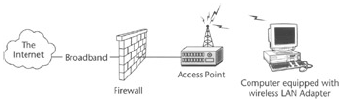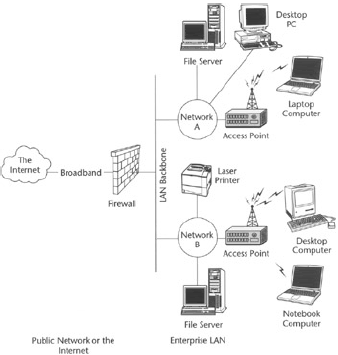Wireless LANs can be deployed in many different deployment scenarios. Each deployment scenario has a different set of needs. In this tutorial, we restrict our focus to small office home office (SoHo), enterprise, and Wireless Internet Service Providers (WISP) scenarios.
Small Office Home Office (SoHo)
Small office home office (SoHo) deployment generally involves either a home LAN, a LAN at a home−based office, or a LAN at a small business. Wireless LANs are rapidly becoming networks of choice for these uses because of their low cost and lack of wiring needs.
Setup wired LANs requires complex wiring generally running to a central point, which is not only costly but in some cases, such as apartments or older homes, almost impossible.
In SoHo environments, the number of computers in a LAN is typically very small. These LANs normally contain between 2 and 10 computers. They are normally used to share files, printers, and data backup devices.
Nowadays it is also very common for SoHo networks to share a single Internet connection. Under most circumstances, these networks do not require high security. The speed requirement is nominal, and the budget is small.
Therefore, for the SoHo environment, a suitable LAN would be one that is not too complex, has a reasonable level of security, provides the ability to connect with the Internet, and does not require a major investment.
In a SoHo or a home network there may be several computers, a color printer, a black−and−white laser printer, a scanner, several CD−ROM readers, a CD−ROM writer, and a modem (see Figure 1).
Using a wireless LAN, these resources can be shared efficiently, and you do not need to purchase and install every device for every computer.
You can scan a picture from the scanner connected to the desktop in your child's bedroom to the file server (a computer on the LAN with a high−capacity shared hard disk) in your home office that also has the color printer attached it.
Then you go to the family room and use the imaging software on your notebook to edit and enhance the picture while you recline in your favorite chair and watch TV surrounded by your loved ones.
After completing your first draft, you print the file on the printer attached to the server in your office and review it. You then email the picture to your partner through the Internet−sharing device and cable modem; you also leave a note for your assistant with the file name.
When your assistant comes in the next day, he or she opens the file that you saved on the server from his or her workstation and makes the final changes. Over the weekend your friends come over with their laptops and 802.11b Wi−Fi cards and you play network games over the wireless LAN.
Enterprise
Enterprise networks are generally comprised of a larger number of computers, security systems, file−storage and archiving systems, many workstations and laptops, several servers, multiple printers and scanners as well as presentation systems participating in a network.
In industrial complexes and manufacturing plants, there may be machinery that needs to communicate with central servers. Enterprise networks are typically divided into several workgroups.
The security requirements are very high, the users need to be authenticated, the data and resources have to be protected not only from outsiders but there is also the need to have proper access control for authorized users.
The speed and bandwidth requirements are also high, and the network needs to be properly segmented to reduce the network traffic. An enterprise network can also span across multiple floors, multiple buildings, and multiple locations.
There may be several Internet and VPN connection lines linking a network with other parts of the enterprise network. There is also the need for covering the complete office area without any dead zones (an area without a network signal) as well as allowing the users to roam freely between floors, in the campus, and across locations.
Wireless LANs provide the opportunity for enterprises to provide greater mobility to their computer users as well as to lower costs for connecting work areas across buildings and floors (see Figure 2).
There is no longer a need to run expensive cabling between floors and buildings. This is even more useful in industrial and warehouse situations, where there is an even greater need for mobility for monitoring and data−gathering devices such as inventory scanners.
Automobile rental companies have long used wireless networks to check in and check out cars. In offices, wireless networks open the possibility of configuring more flexible workspaces.
Many organizations using the wireless LANs provide roaming offices to their employees. In roaming offices, employees do not have fixed offices but use the available space on a per−need basis.
In project−oriented workplaces, knowledge workers may need to work in several workgroups during the course of the same day. Using wireless LANs, these workers can get together and collaborate without losing productivity.
Knowledge workers no longer need to be tied to their desks to access the data they need. The participants in the meetings can bring their portable computing devices to the meetings.
Wireless networking is also changing the structure of meetings. Participants often "chat" in smaller groups and carry out side "conversations" and exchange information privately using their portable devices connected to the network without disturbing the main meeting.
There are now 802.11b−based wireless presentation devices coming on the market that allow corporate users to prepare presentations on their workstations and then deliver them without having to deal with the wires on projectors that are permanently attached to wireless receivers.
One can expect these receivers to be integrated in the projectors as time passes. We are all familiar with going into a meeting and then waiting for the presenter to connect their computers to the projectors and fiddle with the projectors until they get started.
Wireless Internet Service Providers (WISPs)
Wireless ISPs, or WISPs, are growing very rapidly across the country. Their greatest penetration seems to be in remote or rural areas. As the demand for broadband grows, so grows the gap in availability between urban and remote rural areas.
In urban areas, with rapidly declining costs of wireless equipment, opportunities are developing for WISPs to provision buildings without the need for the expensive wiring. There are several WISPs providing services at major hotels, airport terminals, and restaurants.
The Wireless ISPs have a higher need for authentication so that only authorized users can access their systems. Generally their security needs are moderate and not as high as enterprise networks.
The Wireless ISPs come in two flavors:
- Those providing 802.11b−based services at public access points in the urban areas.
- Those providing wireless services to customer premises in remote areas.
Wireless Access in Urban Public Areas
There are several operators offering high−speed Internet connections at public locations such as coffee shops, airports, hotels, and neighborhoods. These organizations are community−based, providing anonymous and free access, as well as commercial companies that provide such service at cost.
One such wireless operator is T−Mobile USA, Inc (for more information, go to their Web site), which has access points at over 1,200 locations across the country including almost all Starbucks in Manhattan and the San Francisco Bay area.
Let's look at some of the WISPs that are currently providing service in the different parts of the United States.
Commercial Operators
There are many commercial operators providing Internet services at restaurants, hotels, malls, and other such locations where a large number of people are likely to congregate.
Most of the commercial providers are local companies and provide access in the local area with limit coverage areas. One operator, www.hereuare.com is starting a program that allows users to roam between different areas and use services available from a variety of providers through their partnership agreements.
Currently there are two main commercial operators providing public 802.11b−based high−speed Internet services. Generally their network access points are connected to T1 or DSL connections to the Internet. They typically have several types of access accounts both that have monthly charges as well as pay−as−you−go plans.
- T−Mobile USA, Inc. T−Mobile by far has the largest network with over 1,200 access points, at the time of this writing, across the country. The service is known as T−Mobile HotSpot Service.
T−Mobile HotSpot users need an account to access the T−Mobile HotSpot services, which are available in over 1,200 locations including hotels and airports.
- Wayport Inc. Wayport generally caters to business users. They manage access points at many airports and more than 420 hotels, including Four Seasons Hotels & Resorts, Wyndham Hotels & Resorts, Sonesta Hotels & Resorts, Radisson Hotels, and Ramada Inns.
- hereUare Communications. According to their Web site, hereUare Communications claims that "unified Wireless Access technology provides the common glue between the myriad of Service Providers, hardware vendors, and wireless Internet access points."
802.11 Public Access Wireless LANs
Most public access wireless LANs are generally managed by community−based independent operators that provide Internet access to the public without any charge.
Most broadband providers frown upon such services because they see the public access wireless LANs as a dilution of their market in these service areas. Some of the broadband providers actively monitor the bandwidth usages of its users and at times terminate their service.
Nevertheless these public access wireless networks are gaining popularity and are cropping up everywhere. The following is a list of some providers and Internet sites that list wireless LANs:
- WLANA. Lists various equipment vendors, network software providers, and WISPs.
- WiFinder. WiFinder lets users search for a public wireless access point anywhere in the United States.
Wireless Service to Customer Premises
Several ISPs in remote rural areas provide Internet access services via 802.11b to customer premises. These services normally use technologies involving equipment that works in the line of sight.
The ISP generally provides a box that can "see" the ISP tower. These boxes communicate with the ISP tower and connect the customer LAN with the Internet through the ISP infrastructure.
One such ISP is in Maine. Midcoast Internet Solutions (MIS) started in 1995 in a basement in Owl's Head, Maine. MIS put BreezeNET brand devices on a tower at a high point near Owl's Head, and its new business began.
MIS uses a variety of BreezeNET devices:
- Client devices called station adapters (SA) that plug into Ethernet LANs, more or less standard access points (AP)
- Wireless bridges (WB), which connect repeater stations with MISs Internet feed
In a typical end−user installation, MIS brings out a station adapter and an antenna and performs all the wiring necessary to bring an Ethernet connection to the right drop spot. The company sites new locations with either a view to an AP on one of its towers or mountain sites, or by pointing at businesses that host repeating stations.
Costs Associated with Wireless LANs
The popularity of wireless LANs is making it attractive for hardware vendors to manufacture wireless LAN hardware. This popularity is not only bringing thousands of devices to the market, but it is also bringing the prices down.
The cost of ownership of a wireless LAN depends on the deployment scenario, the number of users, and the quality of service desired.
- SoHo - SoHo deployments are the simplest. These deployments normally require an AP, and a wireless LAN network interface card (NIC) for each computer or device that connects to the wireless LAN.
A wireless LAN that uses 802.11b technology with four computers and an AP with broadband connectivity can be built for under $500. An AP without the broadband connectivity might result in even less cost.
- Enterprise - Enterprises are the hardest when estimating costs. Enterprise costs depend on the number of users, area of coverage, and the number of APs that might be needed.
When calculating the cost of wireless LANs for enterprises, you should be especially careful about the reliability and security of such networks.
The best quality components with the highest level of security available should be used to build such LANs. If roaming is desired (which enables the users to roam within a network of two or more APs), when selecting APs, ensure that the APs you purchase support roaming features.
If a wireless LAN is to be supported across buildings, then high−power line−of−sight equipment can be used for interconnecting the LANs in two buildings.
Mixing 802.11a with 802.11b devices might also be a solution when interference is a concern. 802.11a can be used to interconnect LANs or to provide a wireless backbone.
- WISPs - Most WISP networks today only support 802.11b devices at the point of service. These locations normally include coffee shops, airports, and shopping malls.
The cost to build one such site using 802.11b to support up to 10 users would include an AP, a computer to authenticate the users and ensure proper billing, and a broadband Internet connection.
A WISP can bring the Internet connection to the point of service using a wireless solution, or using the local communications provider. So, the major cost when setting up a WISP site is the Internet connection.
Deployment Issues
Deployment issues for wireless LANs include the location of the AP, interference with other wireless devices, and network bandwidth.
- SoHo - The most common problem in deploying a SoHo wireless LAN is locating the perfect site for the APs. The AP location defines how strong a signal users receive when using the wireless LANs.
If an AP is placed at an obstructed location, the network may not perform to its best. APs should be placed where they are least obstructed.
A good idea is to perform a site survey and find a location that is central and provides the best signal across the property. Security of the network is also a concern in SoHo environments.
Radio frequency penetrates walls, and if someone on the other side of the wall is aware of a wireless LAN operation, they can easily bring their own wireless LAN cards and connect to the same network. It is, therefore, important that wireless LANs are set up for use with authentication and encryption.
- Enterprise - Enterprise wireless LANs have to be very carefully segmented, which means that you must install a good number of APs at a given distance so that there is no interference, and at the same time the APs are not overloaded.
A good idea is to first pilot the deployment of a wireless LAN using equipment that seems to fit the need, then experiment using a variety of wireless LAN equipment to measure the throughput the users get, and establish the maximum number of users that should be using a given AP.
Minimizing dead zones and high throughput should be the primary concerns when looking at the performance of a network. The security of the network in an enterprise deployment is perhaps the most important of all.
Enterprise networks must be secure, period. To ensure security, make sure that the network always operates in encrypted mode, the shared keys are renewed often, and LAN configuration passwords are kept secret.
Most APs and wireless LAN adapters come with WEP−based security. Part two of this book discusses the security requirements and available options in more detail. Many APs need to provide seamless roaming.
The roaming may be required on the same floor, different floors, or among buildings. If a wireless LAN spans across many buildings, rooftop antennas can be used for higher bandwidth. Between floors, if there is existing wiring, it could be used to connect APs.
- WISPs - A steady connection to the Internet service, authentication, and correct billing are the three primary concerns for a WISP. WISPs must make sure that the Internet connection always stays up, as it can send customers away if they get a slow Internet connection or if the connection is unreliable.
Without authentication, anyone at a WISP location can access the WISP services without the WISP's authorization. This could hurt the WISP's business.
Proper software and/or hardware authentication mechanisms must be installed to ensure that only those customers with valid accounts can use the service. Billing must be accurate. If underbilled, it would cost WISP the business; if overbilled, it would cost WISP the customer who was overcharged.
Security
Security is the most debated topic in the wireless LAN community. Wireless LANs can expose secret corporate data and resources to hackers. An unprotected network may also provide outsiders free access to its broadband access.
There is a parasitic activity commonly referred to as war driving, which hackers engage in, where the primary purpose is to use the Internet services of other individuals and corporations.
War driving is an adaptation of another activity known as war dialing: War dialers use brute force to dial every phone number looking for modems, trying to break into systems and networks.
A war driver generally roams neighborhoods, office parks, and industrial areas looking for unprotected networks and sometimes sharing this information on the Internet. To protect a wireless LAN from hackers and other adversaries, it should always be operated in encrypted and authenticated mode.
Health Concerns
All RF devices radiate electromagnetic energy. The health of any living being may be affected by such waves. A good device provides the lowest possible hazard. The 802 standards follow the FCC−mandated radiated power limits.
Most devices sold in the United States come with an FCC identification. If a device comes with an FCC ID, information regarding emission disclosure and frequency usage can be obtained from the FCC Web site by providing the FCC ID of the device.