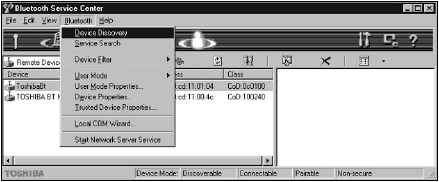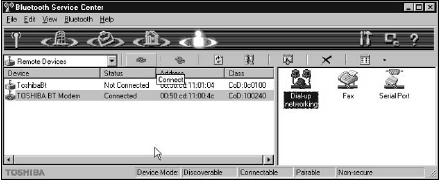First, let’s address (so to speak) Bluetooth’s funky name. Harold Bluetooth was the Danish king in the tenth century who united many of the tribes of Norway, Sweden, and Denmark, and early developers hoped that Bluetooth would unite the many tribes of wireless devices in a similar way.
Bluetooth the networking protocol seems like it’s been under development for nearly as long, but is now found in enough cell phones, pagers, printers, and a few high-end keyboard bundles such as the Logitech diNovo Media Desktop (see Figure below) that it finally may be useful.
You will also find Bluetooth in products such as the Nokia Image Viewer and Media Master; a Toshiba microwave oven, electric dishwasher, and refrigerator freezer; garage door openers, baby monitors, you name it.
The solution works well for mobile phones and PDAs, and is found in the late (lamentable) Sony Clie PEG-UX50, Palm Tungsten, Zire 72, as well as add-ons for these PDAs; GPS devices; bar code scanners; tablet PCs; and many other products.
The available mix is very eclectic, and contains some novel products. Vendors who add Bluetooth are looking to provide added value for wireless devices.
Many, if not most, of the Bluetooth devices transmit 1 milliwatt signals omnidirectionally, which limits the range of these devices to about 30 feet or 10 meters. Bluetooth microchip transceivers are either embedded into the Bluetooth device, or they come with dongles that most often connect up through a computer’s USB port.
The range of 30 feet is not an accident; Bluetooth is meant to cover a single office room only—however, a Bluetooth signal can penetrate the average office or home wall. By comparison you’ll find that most cell phones have a signal of 3 watts or more. Bluetooth is meant to be a low power draw on devices that don’t store a lot of power to begin with.
A Bluetooth personal network or piconet, as it is called, allows for up to 8 connected devices, with up to 255 devices connected in what is called “parked mode.” Let’s look at the procedure for connecting to Bluetooth devices using a Toshiba Portege 3505 Tablet PC.
Bluetooth is a valuable addition to a device like this because the tablet PC is meant to be a portable writing surface with no wires attached to it. The steps for connecting with Bluetooth on a 3505 are the following:
- Turn on the wireless communication switch (a software utility).
- Start the Bluetooth Manager, which turns on the Bluetooth circuitry in the laptop; an icon appears in the Status area of the toolbar indicating that the service is available. Most Bluetooth devices are powered off initially and require that you turn Bluetooth on.
- Right-click the Bluetooth icon in the Status area and select the Auto Power On command if you wish to have the service start up automatically as a service when your system restarts.
- Open the Bluetooth Service Center by selecting that command from the Bluetooth Toshiba Stack folder on the Program menu. Figure below shows the Bluetooth Service Center, which indicates which COM ports are assigned to the Bluetooth service.
- Initiate device discovery to determine what Bluetooth devices are in your immediate vicinity. Select the Device Discovery command from the Bluetooth menu of the Bluetooth Service Center.
To connect to a Bluetooth device you need the following three pieces of information: the device name, the device address (which for Bluetooth takes the form 00.40.12.11.12.23), and the password or what Bluetooth calls a passkey. Usually the passkey is set by the remote device.
- Once you discover the device you want to connect to, click its name in the Device list and then click the Service Search icon.
This final step determines the services that the device you will connect to can provide. A multifunction printer might offer scanning, printing, copying, and faxing, while a simple printer has only a print function. It’s also possible that the multifunction printer may make only printing and scanning available as a Bluetooth service.
In many cases device discovery is automatic, particularly when it comes to simple devices and services. You could, for example, use a Bluetooth modem to connect your laptop to the Internet.
When you do device discovery and you click the Bluetooth Modem device you will see a set of services in the service portion of the Bluetooth Service Center as shown in Figure below.
To connect to the Internet you would click the Dial-up networking connection, then on the COM port you wanted to use, and then enter the Bluetooth passkey (PIN) into the Bluetooth Security dialog box.
Your ISP settings should be part of your Dial-up Networking connection properties. When you are finished with your connection you would disconnect by clicking the broken link icon in the Bluetooth Service Center lower toolbar.
Among the other things that you might want to use Bluetooth for with the Toshiba Portege laptop are:
- Connecting with other computer on your network.
- File sharing.
- Setting up a NetMeeting session between two computers.
You can add Bluetooth to any computer using a NIC card or to a laptop with a PC Card (PCMCIA) such as the 3COM Wireless Bluetooth PC Card.
Bluetooth devices communicate with each other, automatically handshaking with one another just like modems do; that is, they configure themselves and provide a discovery service that locates and connects with other nearby Bluetooth devices.
Supported devices can also communicate to a network wirelessly through Bluetooth access points or routers. Figure below shows a picture of the 3COM Bluetooth PC card.
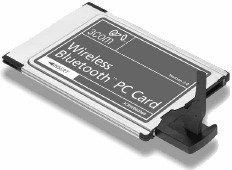 Bluetooth is a wireless radio frequency technology operating at 2.45 GHz in both the United States and Europe—just about where 802.11g devices operate, a standard range for Industrial, Scientific, and Medical (ISM) devices.
Bluetooth is a wireless radio frequency technology operating at 2.45 GHz in both the United States and Europe—just about where 802.11g devices operate, a standard range for Industrial, Scientific, and Medical (ISM) devices.
Therefore, Bluetooth is a standard that is regulated by governments worldwide. The actual range is about 2,400 to 2,483.5 MHz, spanning 79 1 MHz radio channels.
In Japan that frequency is a little different for the 2.45 GHz signal with 23 1 MHz channels. The assigned bandwidth allows all Bluetooth devices in the same area to share a pipe that is up to 1 Mbps.
Each Bluetooth transmitter/receiver has an address that was programmed into it by the manufacturer based on the type of device it is; and each Bluetooth packet uses about 20 percent of its transmission for its headers and protocol information.
When you have multiple Bluetooth devices in the same cell, or coverage bubble, they don’t interfere with one another because Bluetooth uses a spread spectrum frequency hopping technique to avoid interference. Cell phones employ the same technique, as do most other radio frequency data transfer devices.
A Bluetooth connection picks one from 79 randomly chosen frequencies (23 in Japan) in its assigned range and then communicates over them changing between them at about 1,600 times a second or 625 microseconds each. Packets transmitted can span five time slices before they have to be broken down, up to 2,745 bits.
That means that even if two devices should happen to send a signal on the same frequency at the same time, an error checking algorithm will catch the problem and get the devices to retransmit. The chances of collision are very small, and manageable.
Bluetooth supports both half duplex and full duplex operation. In half duplex, devices can send or receive, but not both at the same time, while in full duplex they can perform both actions. A phone is designed to be half duplex; you talk or you listen but you don’t do both at the same time. At least, you are not supposed to.
A conference phone is designed to be full duplex; people in the room can both talk and listen. The throughput of Bluetooth devices varies depending upon the mode your device supports. In a full duplex mode you can get a throughput of up to 64 Kbps each way.
At that rate the human voice would be crystal clear, so a phone can break up that connection into a few connections each with its own conversation. That is, you can have Bluetooth phones that function as multi-line phones for small offices.
In a half duplex mode as typified by a computer-toprinter connection, transmission is 721 Kbps in the data’s primary direction when an optimized connection is required and 57.6 Kbps in the direction of the sender (the so-called upstream device, paddle wise).
A second half duplex mode, which calls for the same transmission speed in each direction exists, and that connection gives a maximum throughput of 432.6 Kbps in both directions. Don’t forget that these are theoretical throughputs and your mileage may vary.
Another way to describe Bluetooth’s data transfer modes is as either Synchronous Connection Oriented (SCO) or Asynchronous Connectionless Oriented. Bluetooth can support an SCO session where the master device communicates with up to three slave devices at a maximum rate of 64 Kbps.
The master device provides a collision avoidance feature by managing the channels of connected devices in an SCO. In an ACL session, a single master connects to a single slave. An ACL session can either be a broadcast to all slaves or a point-to-point connection between master and slave.
In an ACL connection the master initiates all communication data transfers. Bluetooth’s trade organization is found at Bluetooth.org, and they also maintain a consumer Web site at Bluetooth.com that will give you an idea about the number of products offering Bluetooth connectivity.