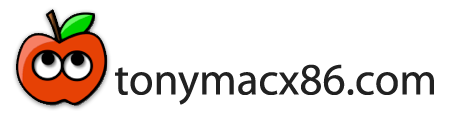It's now possible to get HDMI digital audio + video outputs working on your custom build. The trick is to get a supported graphics card. Here are a few methods to enable HDMI audio + video using an NVIDIA GT 220 or GT 240 graphics card with a Gigabyte motherboard.
NOTE: Since the NVIDIA GT 220 or GT 240 has its own audio chip, you may lose audio functionality with your current onboard audio solution.
UPDATE: The Easy Method also works for the NVIDIA 430, 450, 460, 465, 475, and 480, since they also have an onboard audio chip. Advanced Method is not working.
 Easy Method: VoodooHDA + Graphics Enablers
Easy Method: VoodooHDA + Graphics Enablers
With VoodooHDA, a complete replacement audio solution, you can use your HDMI device without any further configuration. To test, install a VoodooHDA version through MultiBeast. Since some of these drivers are experimental, you may get kernel panics on install and with use. In my own experience, VoodooHDA 0.2.1 and 0.2.56 work best for the GT 240. You'll find upon reboot that in Audio/Midi Setup and System Preferences there are 4 Digital Options- the second one works for HDMI audio out.
 Advanced Method: AppleHDA + DSDT Graphics
Advanced Method: AppleHDA + DSDT Graphics
NOTE: Use 10.6.4 AppleHDA or earlier, 10.6.5 or later will NOT work with this method.
STEP 1: ENABLE GRAPHICS THROUGH DSDT
Configure your graphics card without kexts, Chameleon's GraphicsEnabler or EFI strings using the following article as a guide: Advanced DSDT Fixes: NVIDIA Graphics. GT 240 users can skip this step.
STEP 2: ADD HDMI AUDIO TO DSDT
Next, we'll add HDMI audio edits to the graphics section of our DSDT.
Next, we'll add HDMI audio edits to the graphics section of our DSDT.
- Download and open DSDT-GT240+HDMI.dsl using DSDTSE
- Open your DSDT.aml
- Type Device (PCI0) in the search box to return to your previous graphics edit.
- Compare and copy/paste the information as necessary. NOTE: GT 240 owners can copy/paste the entire section including the full graphics code,
- Compile and save your new DSDT.aml
- Paste to /Extra/ as DSDT.aml
You must now remove all Enablers, GraphicsEnabler=Yes, and EFI Strings from your system to test the new injection.
- Open /Extra/Extensions and /System/Library/Extensions
- Delete any graphics enabler kexts in both locations such as NVEnabler or ATY_init.
- Open /Extra/Extensions/ and open com.apple.boot.plist in TextEdit
- Delete any EFI String information and GraphicsEnabler=Yes
- Save com.apple.boot.plist
In order to use AppleHDA.kext for HDMI audio, GT 240 users will need to patch the HDMI audio device id from the standard 0x10DE000A to 0x10DE000D using a Hex editor. GT 220 users can skip this step.
- Make sure you're updated to the latest version of Mac OS X.
- Navigate in Finder to /System/Library/Extensions
- Copy your AppleHDA.kext to Desktop
- Download and install Hex Fiend
- Right click on AppleHDA.kext and choose Show Package Contents
- Navigate to /Contents/MacOS/
- Copy AppleHDA to Desktop
- Right click on AppleHDA and choose Open With…
- Choose Hex Fiend
- Type Command-F to bring up Find and Replace menubar
- Copy and paste 0A 00 DE 10 in Find
- Copy and paste 0D 00 DE 10 in Replace
- Click Replace All
- Save AppleHDA
- Go back to your previously opened ~/Desktop/AppleHDA.kext
- Right click on AppleHDA.kext and choose Show Package Contents
- Navigate to /Contents/MacOS/
- Delete AppleHDA
- Copy and paste AppleHDA from Desktop to /Contents/MacOS/
- Download KextBeast
- Run KextBeast to install the new AppleHDA.kext and rebuild caches.
- Reboot
-tonymacx86
For discussions on this and other topics, register today at tonymacx86.com!