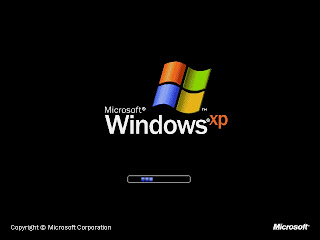 Sometimes you may find Windows loading but then stopping to respond in the midst of the startup process. The problem may be due to several causes which include a new program, hardware, or may be a corrupted system file.
Sometimes you may find Windows loading but then stopping to respond in the midst of the startup process. The problem may be due to several causes which include a new program, hardware, or may be a corrupted system file.• Step 1: when your screen goes blank, restart your computer and press the F8 key constantly. You will get the Windows Advanced Options menu; in case the menu does not appear, you can restart your computer and then try it all over again. Your mouse might not be working, so using the cursor keys on the keyboard select the last known good configuration; press Enter now. Windows XP will start now.
• Step 2: In case you have recently installed a new hardware, shut down your machine and then get the hardware disconnected. Now restart Windows XP for troubleshooting your hardware.
• Step 3: Restart your machine and keep hitting the F8 key. Select Safe Mode from the options and press Enter. Now Windows XP will get ready to start in Safe Mode. This will not start the programs and hardware automatically and the graphics displayed will be very primitive. If Windows XP starts in Safe Mode successfully, remove the updates and programs which you have recently installed. Now you may restart your computer normally.
For further assistance in troubleshooting and other computer problems, contact computer repair New York service for remote tech support.