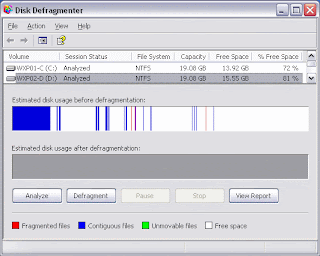 When you sit at your PC, do you tend to multi-task? Is your slow PC acting as a hindrance? If yes, the problem might be occurring due to the many unnecessary programs running in the background. Or sometimes, computers get slower by the day as fragmented files and errors start piling up. You can try defragging your hard drive to overcome this problem. The process is quite simple.
When you sit at your PC, do you tend to multi-task? Is your slow PC acting as a hindrance? If yes, the problem might be occurring due to the many unnecessary programs running in the background. Or sometimes, computers get slower by the day as fragmented files and errors start piling up. You can try defragging your hard drive to overcome this problem. The process is quite simple.The first step to beginning defragment is accessing the Windows “Disk Defragmenter”; for doing this you have to click on Start menu, then go to All Programs and then go to Accessories. Next, go to System Tools and click on Disk Defragmenter.
Having accessed the Disk Defragmenter, you will be able to highlight the drive you want to defrag to speed up your PC. Just highlight the drive and click on Defragment. Note that a PC can be defragged in just 20 minutes normally, but the time taken for defragment will actually depend on the size of the hard drive and the number of files you have on the drive.
When the defragment is in process, make sure that you do not do any other work on your computer. Be patient and after the defragment is done, just reboot your computer. You will find that your PC is no longer slow. In the unlikely event of your machine not speeding up even after following the aforementioned steps, just contact a Affordable Computer Repair Dallas provider for help.