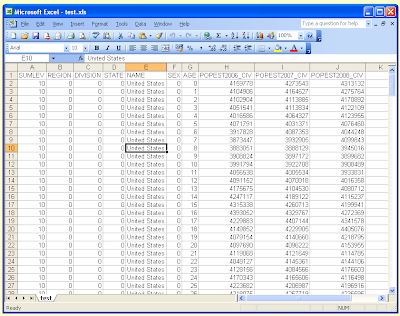
 Pictured above is an example of a spreadsheet - in this case a dataset of U.S. population information. Exciting, I know. When I press the Print Preview button [pictured right] I see the following:
Pictured above is an example of a spreadsheet - in this case a dataset of U.S. population information. Exciting, I know. When I press the Print Preview button [pictured right] I see the following: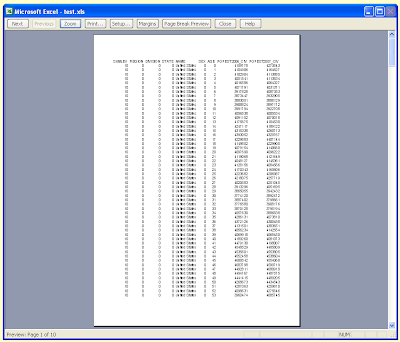
As we can see, not all the columns are shown on the first page. If I go down to page 6 we can see the missing column.
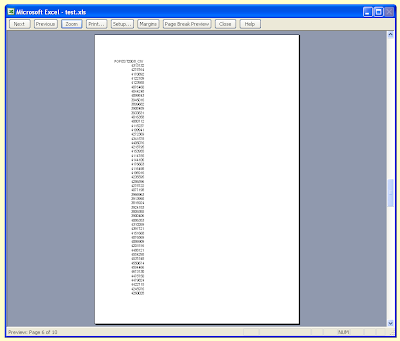
To remedy this situation I click the 'Setup..' button in the Print Preview. This opens up the following option box.
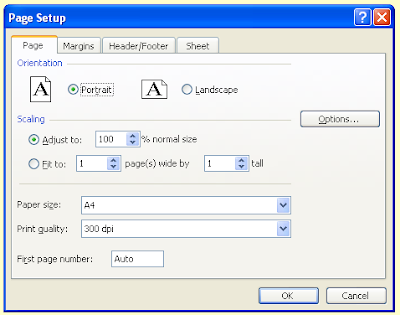
I could change the orientation to 'Landscape' as this would enable the missing column ; however, for the purposes of this tutorial I will keep it set to 'Portrait'. Instead, I reduce the scaling until the final column appears on the first page. In this case I set it to 80% of normal size.
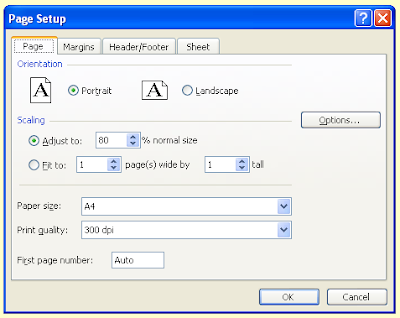
I could also have achieved the same result by selecting all the data and reducing the font size, the column width and row height; although I find adjusting the scaling to be easier. The Print Preview now looks like this:
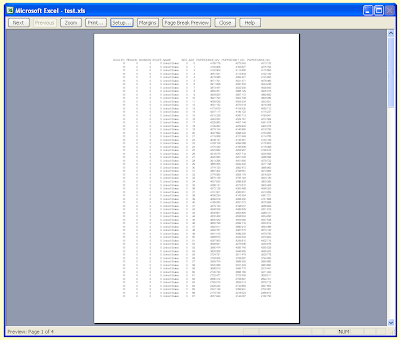
As yet there are no page numbers shown. In order to have page numbers displayed I click 'Setup..' again and open the 'Header/Footer' tab. Here I can select whether I want the page numbers to be shown at the top or the bottom of the page by choosing an option from the appropriate drop-down list, two of which are shown below.
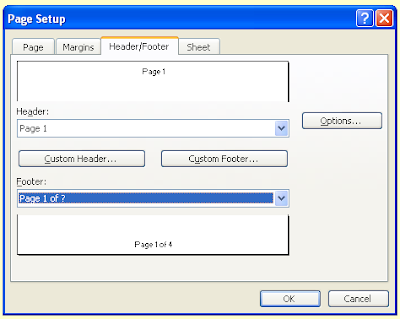
As you can see from the drop-down lists, there are other options available for what will be displayed in the header or footer, including file name and date. I now have a serviceable format for my document that I can print out. At the same time I have reduced the number of pages from ten to four. There are a number of other print formatting options available that I will explore in the next post.