Here are some Computer Tips in Troubleshooting "No Sound":
1.) Check your speaker
- If it is turned on or the cables if it is connected to the correct audio port of your tower, the audio port usually has a color green and could found at the back and front of your tower.
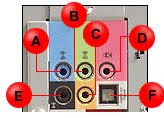
A. Side surround left and right / line in / retasking jack
B. Line out / retasking jack
C. Center channel and LFE (subwoofer) / retasking jack
D. Microphone in / retasking jack
E. Surround left and right / retasking jack
F. S/PDIF digital audio out
- If it has a red circle on it it is possible that it is only muted, if yes, just double click on it and the master volume control window will appear and just click on the box beside the "mute all" to unchecked it.

- If it has a red "x" on it or if you cannot see it, this means that your sound is disabled or has a problem with your sound driver.

3.) To Fix this you need to reinstall the driver. Here are the on How to step to reinstall the driver:
Step 1: Find the driver for your Sound or Audio Device.
- If you have the driver go to step 2,
Where to find the driver?
- You can find it on the Driver CD that came with your motherboard if you purchase it separately or if you purchase the whole computer it is on the Restore CD (for branded computer) or contact the Technical support of your OEM (Original Equipment Manufacturer) and ask them for the Sound Driver for the model of your computer (Recommended for Branded Computers).
- If you do not have the Driver CD and/or you are using a clone computer (Non Branded Computer), you can check the brand and model or chipset of your motherboard and search for the driver in Google (recommended) or other browser and download it.
- If you purchase your sound card separately it should come with the Driver CD if not go to the website of your sound card and look for the driver of the sound card model you have.
Step 2: Go to Device Manager:
- To open Device Manager - Go to Start > Control Panel > Click on Systems > Under Hardware Tab click on Device Manager Button

Step 3: Look for Yellow Exclamation point or Question mark on your sound driver.
- If you do not see any proceed to Step 5.
- If it is working before then you can see it under [+] Sound, video and game controllers.
- If your sound card is newly installed you need to check it under [+] Other Devices.
Step 4: Updating of the Driver
- Right click on the device that has a Yellow Exclamation point or Question mark then choose update driver.
- Choose No, not at this time on the Hardware Update Wizard then click Next
- Choose Install from a list or specific location
- Choose Search for the best driver in these locations and put a check on Include this Location in the search and browse where the driver is located (if it is the CD , browse to the specific location or drive it is located)
- Then Click on next then follow the steps on the window.
- If the driver is installed properly then you should have a sound now.
- 7. If not Go to step 5.
Step 5: Remove and reinstall the Sound Driver
- On the Device Manager
- Click on [+] Sound, video and game controllers
- Right click on your Sound Device (usually it is Realtek or sigmatel or check the specs of your motherboard) or the one with the yellow question mark or exclamation point.
- Choose Uninstall
- Then Close all windows and restart your computer
- Then repeat the from Step 2 onwards.
You should have sound right now. If not Check for Any errors and search for a possible fix on the internet or do a system restore to an earlier date.
Having a sound is one of the most essential feature of a computer. Specially if you love playing mp3, watching movies or a Gamer.
I do hope this post provides you with the answers or at least point you in the right direction where you can find answer with your sound problem. If you have any questions and suggestion please fee free to leave a comment and I would be glad to answer it for you.