virtual memory settings to streamline its benefits or accelerate the loading computer, so if the RAM is small then we can we try these tips.
Virtual Memory or swap file it's a while memory saving in harddisk, virtual memory use if the RAM not enough space and harddisk it's a second place for a while to make your system operating system stabil. we can change a capacity of virtual memory to our setting.
Like in a help and supports topics in your windows xp.
Virtual memory
Temporary storage used by a computer to run programs that need more memory than it has. For example, programs could have access to 4 gigabytes of virtual memory on a computer's hard drive, even if the computer has only 32 megabytes of RAM. The program data that does not currently fit in the computer's memory is saved into paging files.
we can try like below :
2. In the System Properties Click [Advanced] tab.
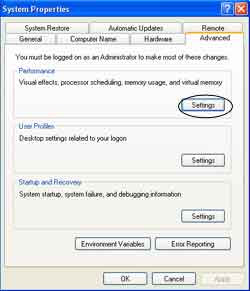
Image : 02
3. On the [Advanced] tab in first option click [Settings] like at image : 02.4. Click on [Advanced] tab, and then, under total paging file size for all drives click [Change].
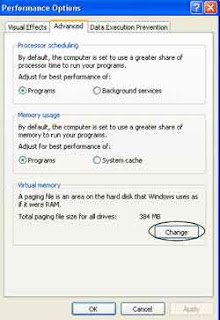
Image : 03
5. Select drive and modify in [Custom size] how much you want, and then click [Set] close every applications and then restart to take effect.
Image : 04
