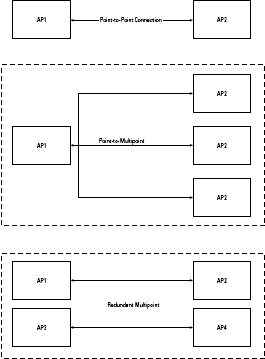Not all access points or routers enable you to configure them in a bridging mode, and those that do often aren’t particularly good at bridging. It’s something you need to check on when you purchase your equipment, particularly if you purchase the equipment for this particular purpose.
You may also find that more recently released firmware will update your device to allow bridging. When in bridging mode, an access point provides only connection transmit/receive and doesn’t broadcast a signal to wireless clients.
As with all wireless equipment, if you can connect a single manufacturer’s equipment together you are probably less likely to experience problems, and more likely to get a satisfactory connection, as well as benefit from any proprietary improvements that the vendor has made to the 802.11 standards.
You’ll find that the more expensive access points are designed to allow bridging mode operation. Only a few of the access points manufactured for the home and small business market have this feature.
The truth is that bridging longer distances isn’t something that most consumers do, so the tendency is to provide range extension solutions, repeaters, and overlapping additional access points to extend coverage.
It’s worth remembering that different manufacturers set their devices’ default access point IP address to different networks. One device might have a default of 192.168.1.1; another might have 10.100.0.50.
You need to access the device and change the IP address to either a fixed IP address or a dynamically acquired DHCP address. However you do this, you need to communicate with the device, which generally means connecting up a laptop (or another disconnected computer).
Assuming that your equipment supports it, here is a general approach to setup a wireless bridge between two LANs:
- Place both wireless devices where your management software can configure them.
- Collect all the Ethernet MAC addresses of your endpoint devices. This should be available in your wireless network device management software.
- Enter the MAC addresses for node 1 into the connection device’s MAC address for device 2, and vice versa.
- Set the SSIDs for both access points to the same value, and the connection to the same channel.
- Set the device mode or operation mode to point-to-point or to wireless bridge (the name varies by manufacturer).
- Test your bridge connection on a short distance to make sure that your settings work.
- Take your remote bridging device and locate it so that it can connect up to your remote LAN. Try to keep the run of coaxial cable and other connections to a minimum. For a remote connection without power, but where you can run a CAT5 Ethernet cable, consider a PoE (Power over Ethernet) solution.
- Carefully position the antenna(s) for best reception. This is something that you might want two people to do together, so that you can save time and effort. When you have the best position, fasten your antenna into a firm and unmovable position.
- Storm-proof and weatherproof any outside antennas. CAT5 cabling should be enclosed to prevent weathering; all metallic parts should be grounded in case of lightning.
Bridge Topologies
Different manufacturers and authors label different wireless bridging topologies with different names: access point mode, workgroup bridge mode, point-to-point, redundant point-to-point, point-to-multipoint, and so forth.
There are only a few principles that you need to keep in mind about these technologies. Figure 1 shows some of the multipoint bridge topologies.
In the first topology one access point is a root bridge and the other is a non-root bridge. A root bridge transmits the network topology along with authentication, while non-root bridges do not.
A root bridge should be given the lowest bridge ID number. Root bridge topologies are helpful in preventing circular loops from forming.
For large networks, you should place the root bridge in a central location to minimize the connection lengths.
In a point-to-point connection when a root bridge can’t be located, the non-route bridge assumes the duties of a root bridge.
If you are configuring a wireless network to reach several rooms or buildings, you’ll want to look into a point-to-multipoint bridge connection, something found in enterprise equipment.
In this connection a single root bridge’s signal is received by two or more wireless bridges serving additional LANs.
If the network you are connecting to is a large flat network, that is, one that only uses the addresses of a single class-C network of 255 addresses, then the recommendation is that you use a router to connect to that network.
For an important connection, perhaps in a mission-critical system, you might want to use redundant wireless bridges. Here, two or more point-to-point connections are used to link the same networks.
Redundant bridging devices use the Spanning Tree Protocol (STP) to monitor their wireless network links. STP analyzes traffic flow and reconfigures your paths when it detects problems. All of these topologies are for larger wireless installation and are expensive and difficult for the average person to implement.