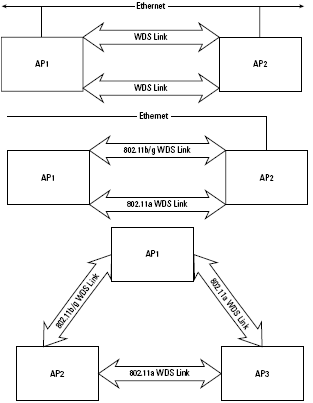Using the Wireless Distribution System, you can expand your wireless network and even create an entirely wireless one. The WDS has the ability to let access points serve as both bridge and access point, meaning that any area in overlapping access points would automatically connect up.
You’ll find that WDS is most commonly used in wireless networks where there are large open areas and where connecting devices by wiring would be complex and expensive. In WDS connections, all devices use the same channel, and you can enable WEP for this system.
An Ethernet switch with WDS maintains a list of systems it’s connected to, and broadcasts that list to the other devices’ ports. The purpose of the broadcast is to maintain a current list of your devices’ MAC addresses, with a WDS link defined as a MAC address pair.
When a device has data, to send it addresses the data with the destination, and following the WDS standard the switch is able to recognize the target of each packet and assign it a route to the correct port using the updated list of device MAC addresses.
Any access point functions similarly to a port, tracking MAC addresses and routing packets to the best access point through any required paths. Unlike other bridging solutions that have a master and use a Spanning Tree Protocol algorithm, WDS does not always require a master device.
However, without a master you have to pay special attention to configuring this system correctly, especially to avoid creating loops. Here’s the rub about WDS: it’s a non-standard standard.
Every vendor has its own version of WDS, and not all vendors’ equipment works with other vendors’ equipment. You have some chance of being able to use different vendors’ equipment if the devices you want to use are using the same chipset and firmware levels.
WDS requires at least two gateways, but depending on the vendor, you can use up to six gateways. The system most often sets up a master when WDS requires that a single device connect to three to five relay devices.
You must carefully check and test the different pieces of equipment together to know if WDS works. In one of the other bridging solutions described in the next section, you switch your access point or router to bridging mode. In that mode only connection traffic is listened for and sent. No broadcasts are sent to clients.
For WDS, however, both connection and broadcast occur at the same device, which can greatly lower throughput. For signals going through several access points this could be a problem, and if it is, you need to investigate other bridging solutions.
Here’s a general outline of how you would set up a WDS link. Keep in mind that each manufacturer’s management software may require a different set of steps. To set up a WDS link, do the following:
- Open your wireless network management software and select the first of your two access points.
- Enable WDS and point the first access point to the second by entering the MAC address of the second access point into the address box.
- Set the channel of the first access point and note its number.
- Go to the page for the second access point and enable WDS there.
- Enter the MAC address of the first access point into the appropriate place.
- Check the channel of the second access point, and if it isn’t the same as the first access point, change it to match.
When you set up a WDS system for just a couple of access points, you can connect those access points to hubs. Your cable and DSL modems may come with ports that serve as an Ethernet hub, so look there first.
For a LAN with more access points, you should use an Ethernet switch. When you need additional Ethernet locations for a large deployment, you should use a master switch that fans out to smaller switches.
It’s relatively easy to create network loops with WDS where data is sent back and forth to the two access points along the same loop, and is duplicated endlessly. A loop can crash your network, and must be avoided.
There are several different ways of creating loops, but here are three common ones:
- Two access points are connected together with a WDS link and also with an Ethernet link, forming a loop.
- Two access points are connected by two WDS links, one of which is an 802.11a link while the other is an 802.11b/g link, again forming a loop.
- Three access points are connected together by three links one of which is an 802.11b/g link while two of the others are 802.11a links, which together form a loop.
Figure 1illustrates these three looping scenarios.
The message here is that the more protocols you use, and the more access points and WDS links you have, the more careful you need to be about eliminating data loops.