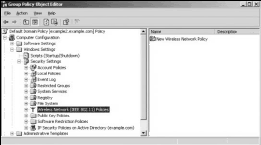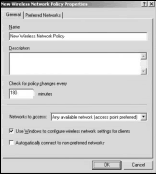When you commit to establishing a wireless link, you provide your network with more flexibility and thus more choices in locating equipment where you want it instead of where it must be.
Networks changed the way personal computers worked by allowing more efficient use of shared resources. Wireless networks further extend this advantage, making it even easier to share the kinds of resources that offices need.
With a wireless office, you can connect to remote multifunction printers, better serve ad hoc meetings and presentations by beaming a PowerPoint slide show into the room that needs it, move people hither and yon without having to rewire an entire office (as many companies love to do), and have countless other conveniences as well.
SOHO, or Small Office or Home Office, has a counterpart called SOBO, or Small Office or Business Office. The distinction between the two is that (theoretically) the latter is not in your home, but more importantly there are several people working on the network for a business.
Thus a small business network is much more likely to use a domain server, enforce security, and require shared business resources. Those differences argue for a different approach in setup wireless network, one that protects network traffic and that allows only authorized users to have access to those shared resources.
Wireless Servers and Server Appliances
A wireless server can be a great convenience to your network because once you set it up correctly, there’s not much more that you need to do to apply the service to any number of clients.
In addition to unifying shared network services, a server or server appliance can lower overall costs by eliminating duplication of equipment, and allow access to a broader range of services than a network without a server.
A server can be a simple appliance with a set of preconfigured services that limit what you can modify but lower the complexity involved in their setup, or it can be what is called a General-Purpose Server (GPS).
A GPS might be a Windows Server 2003, a Linux server, or a Sun Server with a full range of services that you can install and configure. The advantage of a GPS is that it is almost infinitely configurable; the disadvantage is of course that you have to have expert knowledge to set it up properly.
We think that there are two very important reasons for setting up a network server:
- Improving security.
- Improving performance.
Your network server is used to authenticate a client, provide appropriate resource access, and offer other services such as directory services, certificate services, and even encryption and virtual network services.
Because most of the processing for these services is removed from the client and onto the server where a single, more powerful (and perhaps specialized) processing engine is applied, a network server that provides wireless services will allow your network to be faster and your traffic to be optimized.
Windows Server 2003 as a Wireless Server
Windows Server 2003 is easily added to a WLAN, provided that it has a WLAN NIC or is attached to a wireless access point or another wireless transceiver. If the server detects a WLAN, you can add it to that WLAN very easily using the following method:
- When you see the balloon appear in the Status area of the toolbar that says “One or more wireless networks are available,” click that balloon.
- Select the WLAN in the Connect to Wireless Network dialog box; then click the OK button.
When this method is used, the SSID, encryption key and encryption mode, as well as the authentication, are automatically transferred and you are connected. Instances occur where automatic configuration won’t be possible and you will be forced to configure the server (and other clients) manually.
For a small network, that isn’t an issue, but if you have a small office with 20 computers, manual configuration may be very tedious. Starting with Windows XP SP1 and Windows Server 2003, an addition was made to the Active Directory’s Group Policy section to add a Wireless Network (IEEE 802.11) Policies Group Policy extension.
That policy lets you create a domain Group Policy object that will set the preferred network and settings to any computer that you apply the policy to. To set this group policy, do the following:
- Open the Computer Configuration Group Policy snap-in and navigate to the Windows Settings/Security Settings/Wireless Network (IEEE 802.11) Group Policy branch.
- Right-click the Wireless Network (IEEE 802.11) Policies object; then select Create Wireless Network Policy to start the Create Wireless Policy Wizard. When you create a policy, you name it and enter any of the settings that you want to be propagated to the Association and Authentication tabs of a wireless network device.
- Enter your settings in the General and Preferred Network tabs.
- Close all dialog boxes and the Policy console to save your settings.
Space precludes a full listing of all the settings in the Wireless Group Policy object, but you can get a description of them from Server 2003’s help system.