It's a easy way in Eclipse to sign a Android App.
- In Eclipse, right click the proect and select Export...

- Select Android -> Export Android Application then click Next.

- Browse to select project, it should be selected already, just click Next.
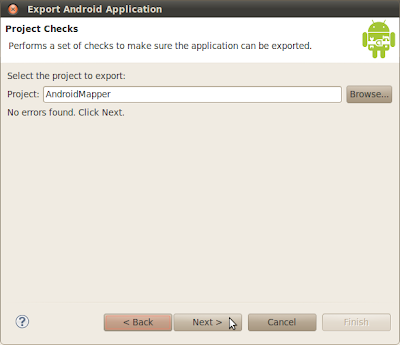
-
Select Create neww keystore it it's the first time you create keystore for a project.
Select the location of keystore you want to create.
Enter and confirm password
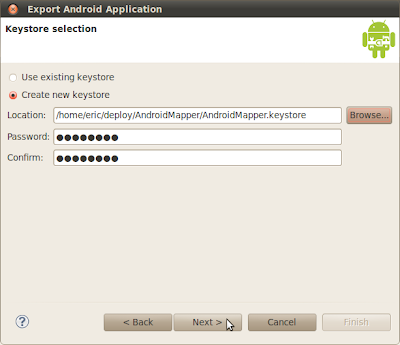
- Enter some info. for the certificate, then Next

- Browse to select the target location you want to save the generated apk file, then click Finish.
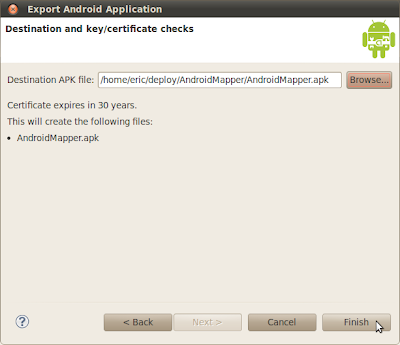
- Now, you can upload the generated apk file to internet and lets Android device to download and install.