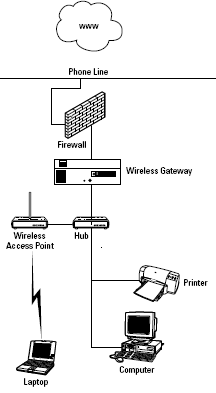That’s easy! A hotspot is any publicly available wireless network that is available by intent. When you go into a Starbucks coffee shop, you’ll find that it uses the T-Mobile wireless hotspot service as its hotspot provider.
The way T-Mobile works is that a customer pays a monthly subscription fee to access T-Mobile’s network, and then uses that account to connect to the service. T-Mobile is a large ISP in the hotspot market, but this is still a small market. What T-Mobile provides you is convenience.
It does all the heavy lifting, you supply the cash. However, T-Mobile is a closed service meant for larger companies. It provides the hardware, the support, the billing, and the collection.
You can elect to put a T-Mobile access point into your business, but you can’t have your customers from other services connect via your hotspot with T-Mobile’s network. Plenty of other providers can offer you open solutions.
From providers like these you get a conventional ISP business account relationship with pricing based on usage. Your customers get an account from any one of the services that honor each others’ accounts, and that feature enables your customer to roam (which is, after all, what wireless is about).
So setting up a hotspot can be as easy as making a phone call to a total solution provider, or as complicated as setting up any wireless network that is connected to the Internet.
What you should opt for all depends on how much control over your services you want or need to have, and your intended use. You need the following pieces to create a working hotspot connection:
- high-speed connection.
- An Internet service provider.
- A Web server (yours or your service provider’s).
- An authentication, authorization, and accounting (AAA) server.
- A switch, router, or access point, preferably one that is meant for a business and not a SOHO.
- Customers on a mobile device.
Not all of those pieces need to be supplied by your business, of course, and a turnkey solution from a vendor such as T-Mobile won’t require any of them. A simple setup for a small business’s hotspot without a lot of connected users is shown in Figure below.
Hotspot Accounts
You shouldn’t need a prior account with a free Wi-Fi hotspot, but there may be some registration feature involved if you don’t have one. Even free hotspots may require that you register in some way in order to get their service.
For commercial providers, having an account will save you some time getting connected but isn’t generally necessary. Details on how you connect and either get an account or pay for a session should be available to you at the hotspot.
For open hotspots where there is no SSID, you should be able to connect directly by enabling your wireless connection. For any hotspot that uses an SSID, you will find that either the SSID shows up in your list of available networks, or that it is not broadcasting its identification.
For the SSID showing in your available networks, simply select that network. For a network that isn’t broadcasting, you will need to find the name or ask for the name to connect to the hotspot.
In most instances, when you open your browser you are directed to the wireless Internet service provider’s Web page, where you are asked to register. There should be instructions on that page as to the policies of the hotspot, as well as any fees associated with it.
If you already own an ISP account for a hotspot provider network, after you sign in for the first time you will probably have a cookie dropped on you (if you allow it) and be automatically connected to the Internet.
If you need to sign in, you will need your username or account name and security code or password. Be careful to check the fees involved with a connection because they can be steep for commercial providers.
If you need a credit card to pay to access the hotspot, make sure that you are providing that information over a secure connection. Secure connections are shown with two indicators: the use of “https://” in the address bar, and a locked lock icon in the status bar of your browser.
Mail and Server Settings
One of the problems you will encounter when you connect to a hotspot is that although your browser works properly, your e-mail no longer works. Most of the time it’s your outgoing mail that’s affected by the change in networks, but not always. There’s an easy solution and a hard solution.
Let’s take a look at the easy solution first because it is, well, easy: Web mail. You can go to a number of places on the Web to get your e-mail from a browser. One that we like is Mail2Web. In a Web-based POP3 server, you enter your e-mail address and your password and your mail is shown on the screen.
You can view the mail, send a reply (with or without an attachment), and delete mail you no longer want. Many large service providers also maintain these services on their own Web sites.
For example, with Earthlink that feature is called Webmail. It’s important to make sure that whatever browser-based solution you use has secure connections. All of the three aforementioned services provide a secure logon.
Browser mail is fast to get to, but Web mail won’t allow you to work offline, and is inconvenient when you are trying to maintain the kind of e-mail records that we all need to support our work, which brings us to the hard solution: finding the appropriate server settings.
The problem with outgoing mail is that many ISPs do not allow mail to be sent from unknown users on an SMTP port using the standard well-known port (number 25). The reason that ISPs block mail is that they are trying to prevent spammers from operating on their networks.
You may find that setting your outgoing server to the SMTP server of your current network solves this problem. It often does, but not always. You may find that some hotspots are configured so that you must first retrieve your mail from your POP3 account before you are allowed to send SMTP messages.
You’ll get a window, often for 30 minutes or an hour, in which you can send mail before the privilege is revoked. If you can’t send SMTP mail, try waiting a few minutes to try again before abandoning a direct connection.
Another workaround to the e-mail problem is to set up an authenticated SMTP connection. With an SMTP AUTH connection you give your name and password when prompted, and that allows you to send mail.
This type of connection is a little slower than a standard SMTP connection, but it does have the advantage of being able to encrypt your outgoing message. Not all mail clients or ISPs support this feature, but when they do, it is very reliable.
SMTP AUTH isn’t a bad way to get around connection problems when your e-mail stops working at home. Many hotspots restrict SMTP traffic at their firewall (period), thus preventing users from sending mail.
In that case you may need to use the Web mail solution to send a reply. If you do send a reply using a browser, make sure you copy yourself on the message so a record of the transaction is stored in your e-mail program when you next retrieve your mail.