Checking for Windows 7 Firewall
To see if you're running Windows Firewall:
1. Click the Windows icon, and select Control Panel. The Control Panel window will appear.
2. Click on System and Security. The System and Security Panel will appear.
3. Click on Windows Firewall. The Windows Firewall panel will appear.
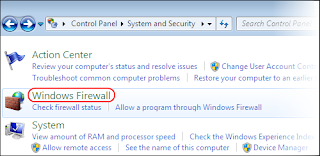
4. If you see a green check mark, you are running Windows Firewall.
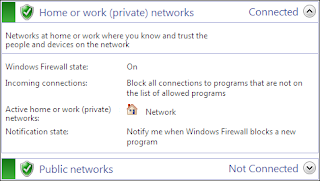
Configuring Windows 7 Firewall
If you're running Windows Firewall and having connection problems in Firefox:
1. On the left side of the Windows Firewall panel, click the Allow a program or feature through Windows Firewall. The Allowed Programs panel will appear.
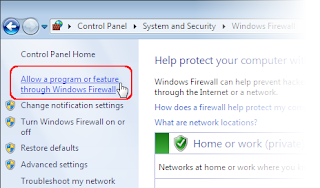 2. Click the button.
2. Click the button.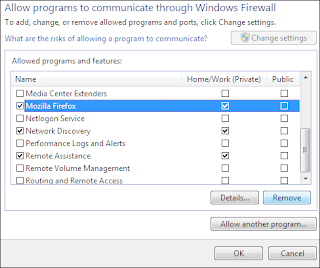
3 Find Mozilla Firefox in the list of programs. If it is there, click to select it. If not, skip the next step.
4 With Mozilla Firefox (or firefox.exe) selected, click the Remove button. Confirm that you want to remove the entry.
5 After removing the Mozilla Firefox entry, click the Allow another program... button. The Add a Program window will appear.
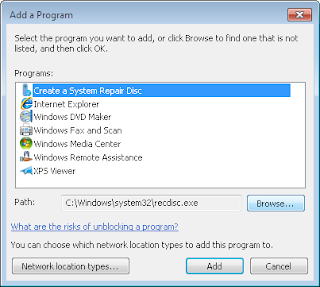
6 In the Add a Program window, click the Browse... button.
7 Navigate to the Firefox program directory (e.g. C:\Program Files\Mozilla Firefox\) and double-click on firefox.exe.
8 Click the Add button.
9 Click the OK button to close the Allowed Programs panel.
source:-http://support.mozilla.com/en-US/kb/Configuring+Windows+Firewall