Save on your printer ink by selectively printing in Windows programs such as Microsoft Word, Excel, Internet Explorer (and other browser), WordPad, Outlook, etc. To do this highlight portions of text you wish to print and click the Print icon or option in the File menu. In the printer dialog window (like the one shown below) under Page Range choose the option Selection.
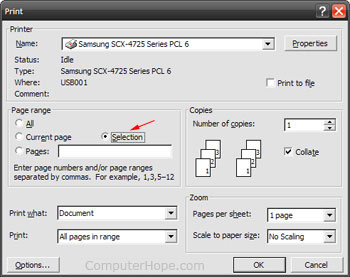
reference : http://www.computerhope.com/tips/tip27.htm
//////////////////////////////////////////////////////////////////////////////////////////////////////////////////////////////
Speed up Windows Explorer
- Open Windows Explorer
- Click the Tools drop down menu and then Folder Options
- Within the Folder Options tab click the View tab
- Uncheck "Automatically search for network folders and printers"
/////////////////////////////////////////////////////////////////////////////////////////////////////////////////////////////
Display Hibernate Option in XP's Turn Off Computer box
When shutting down or turning off the computer, you'll get three options: Standby, Turn Off, and Restart. For users who wish to hibernate their computer you can easily display this option by holding down the Shift key on the keyboard.
reference:http://www.computerhope.com/tips/tip41.htm