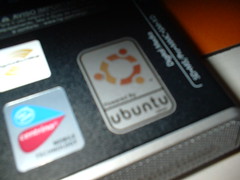Enjoying the latest and greatest that Linux has to offer? Here are 5 things you should do to get even more from your Ubuntu 9.04
1) Configure Firewall
If you are concern about your security, then it is pertinent that you activate the firewall and prevent any unauthorized access to your computer.
UFW is installed by default, but if you need a graphical interface, install GUFW.
sudo apt-get install gufw
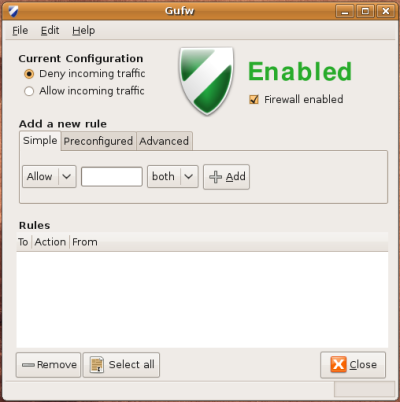
2) Enable the repositories
Every time I do a fresh install of Ubuntu, the first thing that I do is to enable the universe, multiverse, backport and Canonical’s ‘partner’ repositories. These repositories open up new application choices and allow you to install popular third party software easily and quickly.
Go to System -> Administration -> Synaptic Package Manager.
Click on Settings -> Repositories.
Check all the boxes.
Go to the Third-Party Software tab. Check all the boxes.
Click on Close button and press the Reload button at the top left corner to update the repositories.
3) Wine
Wine is a must-have application for those who can’t live without their Windows applications, It allows you to install your Windows application in your Ubuntu machine and run them like native Windows apps.
sudo apt-get install wine
Once you have installed Wine, remember to run the configuration (Applications -> Wine -> Configure Wine) before attempting to install your favorite Windows app.
4) Ubuntu-Restricted-extras
 Can’t listen to MP3? Can’t watch Youtube video? Can’t run Java? Don’t worry, all you need to do is to install the ubuntu-restricted-extras package and it will install all the necessary files/codecs for you. Some common applications in the package include MP3 codec, Adobe Flash player, Java runtime and Microsoft core fonts.
Can’t listen to MP3? Can’t watch Youtube video? Can’t run Java? Don’t worry, all you need to do is to install the ubuntu-restricted-extras package and it will install all the necessary files/codecs for you. Some common applications in the package include MP3 codec, Adobe Flash player, Java runtime and Microsoft core fonts.
sudo apt-get install ubuntu-restricted-extras
5) Download Ubuntu Tweak and VLC
Download Ubuntu Tweak here and install it by double clicking the .deb file
Download VLC by this command
sudo apt-get install vlc