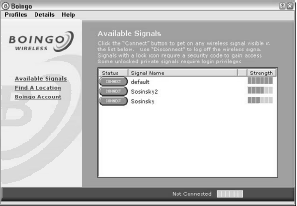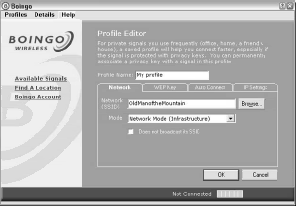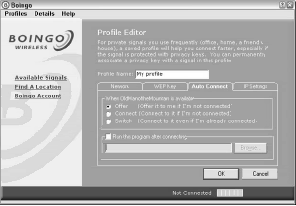In some instances the software provided by a hotspot provider is superior to the built-in Windows XP wireless connection, and you should use that software in its place. Boingo Wireless has an excellent software package, which is not surprising since it was among the first Wi-Fi service providers.
Boingo’s client stores location-specific profiles that you can use for your travel. You’ll need to establish a Boingo account to use its client software, but at the moment establishing an account is cost free, although that may change. Figure below shows you the starting screen for the Boingo client.
As an example of a specific vendor’s client software, let’s take a look at what’s involved in connecting with Boingo. Boingo creates and manages a set of profiles. The service offers a number of preset profiles, and you can change only the Auto Connect options for those kinds of profiles. You can also setup a profile for a connection completely.
Here’s a synopsis of creating a profile with the Boingo client:
- Double-click the Boingo icon, select Profiles>My Signal Profiles, and then click the Add button to view the Profile editor.
- Enter the network name (SSID) in the field if you know it, or click the Browse button to see what hotspots are available in your location.
- For any network that isn’t broadcasting an SSID you’ll need to click the “Does not broadcast its SSID” checkbox.
- If encryption is enabled, you will need to provide the WEP key. Do so by clicking the WEP Key tab, checking the WEP Encryption checkbox, and selecting the “I Provide the WEP Key Data” radio button; then enter the key.
- Set the method for connection on the Auto Connect tab. You can choose to open the profile you are creating automatically, by offering it as an option, or by connecting automatically when the hotspot is detected.
- If you haven’t turned on DHCP and auto DNS, you can do so on the IP Settings tab in Boingo’s software.
- Click the OK button to create the profile and use it.
To connect in Boingo, click the Available Signals link in the starting screen, and then select the wireless network that is in your profile. That connection will be available if your wireless card can detect the network signal.
Depending on your connection setting you may be automatically connected or be offered a choice. If you are going to install Boingo’s software, be sure to take advantage of its location database.
The client comes with some additional utilities for troubleshooting connections. Among these tools are signal strength, connection history, signal details, and a system information screen that lists network details and information.
Another feature called My VPN creates a Virtual Private Network or encrypted “tunnel” that runs from your computer to the server at the other end of the connection, which in this end is Boingo’s connection server.
Boingo isn’t the only provider with software that you might want to use. Another service that comes with software is iPass, called iPassConnect. iPass has both Windows and Macintosh clients available. Sprint’s PCS software is derived from the iPass offering.