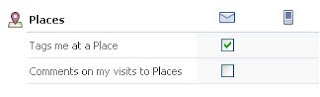Windows,Android,Linux,Apple Mac,Iphone,Ipad,Tips and Tricks,tutorial for Problem.Repair,Recovery,data,Troubleshooting,Computer Help,Software,Tweak Computers,Guide to Windows,linux and software Install guide.MotherBoard repair,Hardware.GSM,Phone,Wireless,WIFI,Msn,Ubuntu.Blogger tips....
How to Save Pictures in Facebook Email
When a photo is sent via Facebook emaiil, it typically shows up in the message (as opposed to showing as an attachment). To save this photo to your computer, just RIGHT CLICK on it and select SAVE IMAGE AS.
Be sure to note where the image is being saved to before you click to save it. If in doubt, check your "Picture" folder, "Documents" folder or "Download folder. You can also check the desktop. These are the locations where most downloaded attachments are saved.
How to Earn Godfather Points in Mafia Wars
Mafia Wars is one of the hottest games on Facebook (and MySpace). In short, you create a mobster character and play against other mobsters. The cool thing is that any of your friends who are playing the game can be added to your mafia family, which in turn helps to make you a stronger character. There is a lot of interaction with your friends on this game, which is really what makes it so much fun.
Godfather points (also called, "Reward Points"), is one of the bonuses you earn while playing the game. These points are then spent on various things including increasing the size of your mafia family and weapons. They can also be used to buy other things (like increased energy, stamina and health, to name a few).
Getting enough Godfather points to buy things takes time, but you can earn more by doing a few things (short of literally buying them with your credit card).
First, you earn 1 Godfather point every time you level up to an even level (2, 4, 6, 8, etc.). This is the slowest way to earn Godfather points, but is guaranteed.
Next, you can earn Godfather points by playing the "Daily Chance" lottery tickets. After you submit a ticket, you'll notice you've completed a level of the ticket mastery. There are 6 levels to this mastery. This means that to achieve the 6th level, you have to keep submitting tickets (one per day) without collecting the bonus after each submission. By doing so, you will eventually get all 6 levels completed (if you start collecting at the beginning of the Mafia War week), and only then do you want to collect the bonus - which will be anywhere from 1 to 5 Godfather points (the amount varies). This is one of the quickest ways to earn Godfather Reward Points.
Another way to earn Godfather points is through special loot drops. Every holiday and on special occasions, Mafia Wars offers special loot and jobs. Oftentimes, Godfather points are offered as a bonus reward. There is usually a limit of 10 reward points during any special loot offering, but you'd be surprise how much even this little bit helps!
The last way to earn Godfather points is through completing special offers (i.e., signing up for free trials of products) or buying them using a credit card. Unless you're one of those people with lots of disposable income, I do not recommend either of these last two options.
Needless to say, the first three methods are the best way of earning Godfather points in Mafia Wars.
Download Facebook Photo Albums With FacePAD
Download an entire album with a right click .All you have to do is right click on the album and select “Download Album with FacePAD”.
- Download facebook pictures on to your Hard drive.
- Backup Your Facebook Pictures
- Very Simple and easy to Install and use
- No registration yippee!!
Note: I have only found a Firefox extension,works perfectly for Firefox

How to Stop Facebook from Sharing Info on Google
The good news is that you can dis-allow indexing, and is definitely something you'll want to do (and make sure your kids to the same).
Here's how to stop Facebook from indexing your information:
- Log into your Facebook account.
- Go to your SETTINGS and select PRIVACY SETTINGS
- Then click the SEARCH link
- Uncheck the box that reads, "Allow Indexing".
That should do it. However, while you're looking around your settings, you might also like to check some of the other settings as well to make sure nothing is being shared that you don't want.
For more information about Facebook Privacy, click here.
http://www.facebook.com/#/pages/Lakeland-FL/My-Computer-Girl-Inc/64701784166?ref=ts
Become a fan!
Computer Networking Services of Lakeland FL
www.MyComputerGirl.com
How to Delete Posts on Facebook
This may or may not bother you, especially if you're using Facebook for personal reasons. But if you're a business owner, you might not want to share your "housekeeping" activity with others. Here's an example of the kind of activity posts I'm talking about.
As you can see, these kind of posts really have no value and on a business page, can stick out a like a sore thumb. Deleting them is easy. Just follow the steps below:
- Move your mouse to the top right corner of a post, and you will see an X appear (like the one circled in red below).
- Click the X and a window will pop-up asking if you want to remove the post.
Click REMOVE POST
You'll have to repeat these steps for every post you want to remove. But you'll notice that your facebook page looks a lot cleaner with these types of posts removed from it.
For information on removing game posts from Facebook, click here.
How to Remove "New Friends" Notices on Facebook
"John Smith and Jane Doe are now friends".
If you don't want to see these messages, you can easily change this. To REMOVE the new friends notices from the news feed:
- REST YOUR MOUSE (Don't Click) SETTINGS on the top right blue bar on your facebook page and then click on PRIVACY SETTINGS
- Then click the link that reads, NEWS FEED & WALL
- Uncheck 'Add a friend'.
10 Privacy Settings for Facebook You Should Know
I stumbled across an article today titled, "10 Privacy Settings Every Facebook User Should Know". There are some excellent tips in this article and it's well worth your time to read.
For more information about Facebook Privacy, check out the links below. Of course, keep in mind that if you're a business owner on Facebook, you may not want to implement some of these privacy changes since they would reduce your visibility.
Facebook Places & Your Privacy
Changing Your Privacy Settings in Facebook
How to Stop Facebook From Sharing Info on Google
How to Hide Game Posts and People on Facebook
While hiding game posts is easy, hiding people can be a sensitive issue. You might wonder why even have a person as friend if you don't want to see them or have any communication with them. That's a good a question! The answer is simple. Some of us have relatives or friends that we find offensive (or at least find their posts offensive) and while we don't want to see them, we don't want to delete them from our friends list because we don't want to hurt their feelings. This happens a lot. And whether you decide to delete somebody from your friend's list or chose to hide them instead, is totally up to you.
Game posts (and other posts, like horoscopes, questions, etc.) are another matter. Some of the games (especially Zynga games like Mafia Wars and Farmville) require folks to post a lot a messages in order to solicit friends help in the games. If you don't like to play games, seeing all these posts on your Facebook page can get annoying fast. Here's how to hide them ...
Find one of the game post (example below).
If you move your cursor to the top right side of this post, you'll see an "X" appear in the top right corner of that post. You won't see this "X" unless your cursor is hovering over the correct spot. .
Click that "X" and you'll see a group of buttons appear.
While you have 4 buttons (or choices on how to handle this post), I've only circled the two on the left. The first button gives you the choice to hide this person, while the second button lets you hide all game posts from this game.
The difference is this. Hiding the person means that you will never see another post from this person again (not even status posts) . Hiding the game post means that you will not see any posts relating to this game (Mafia Wars, in this example), but you will still see other posts this person makes.
When hiding game posts, you'll have to repeat the steps above to remove each game you're not interested in. So for example, you'll have to repeat the process to hide all game posts for Mafia Wars, Farmville, Farm Town, Cafe World, etc.
For more information on deleting facebook posts, click here.
How to Hide Mafia Wars & Other Game Messages in Facebook
But if you're not playing these games, it can get annoying to look at all the messages these games post as players advance in levels and complete other tasks.
So what do you do when you really don't want to look at these messages but still see status messages from your friends? Simple ... Just hide the messages from these games.
Find a farming or Mafia Wars post (or any other game) on your Facebook page. On the right of it, you'll see the word, "Hide" and if you click it, you'll have to option to hide all messages from that person or just hide the game messages.
That's all there is too it. Hiding farming and Mafia Wars messages can make Facebook more enjoyable for those who don't want to play those games.
How to Delete a Friend's List in Facebook
A couple of days ago, I created a friends list called, "Mafia Friends" and added all of my friends to it that were playing Mafia Wars. My hope was that I could use this list to publish the many Mafia achievement notices too (that way others won't have to look at them). Sadly, Mafia Wars didn't give me the option to publish those posts to a specific friends list ... so I decided to delete it.
If you have a similar friends list you'd like to delete, here are the steps to do so.
- At the top of your Facebook page, you'll see a blue toolbar. Click "Friends" on it.
- When you get to the Friends page, on the left side of the screen look under the heading, "Lists" for the list you've created (and want to delete).

In my case, the list I want to delete, is called, "Mafia Friends"
Click on the list you want to delete.
- At the top of the next screen (above your friends), you'll see a gray button that reads, "Delete List". Click on it to delete the list.
Note that when you delete a friends list, the friends that were in this list are still your friends, they just don't belong to this list anymore.
Naturally the Faecebook programmers decided they needed to change the layout once again on Facebook so these "how to" instructions are not completely accurate anymore - but the concept is the same. You can still create and delete special friends lists in the new Facebook. But now, you'll want to follow the instructions below:
- Click ACCOUNT and then EDIT FRIENDS (top right corner of Facebook screen)
- Under "Lists" in the left navigation, click FRIENDS
- The DELETE LIST button is now above your friends.
What is Facebook?
Signing up for an account is fast, easy and free. Anybody can join, although it's generally recommended that kids under 13 don't. But having said that, there are plenty of kids under 13 that are on Facebook. If you'd like to sign up for a Facebook account go to www.Facebook.com.
Once you have an account setup, the next step is to find family and friends and add them to your "friends list". This step is necessary if you want to communicate or see what your friends are up to on Facebook. The idea behind this step is to offer some basic privacy. This way only people you list as "friends" can see you stuff on Facebook.
To find friends on Facebook, type their name in the search box. Finding friends on Facebook can be a bit tricky because often times there's several people with the same name. So figuring out which person is the one you really want takes some extra steps sometimes. It's helpful if that person uploaded a photo of themselves (called a "profile photo"). This is the first step to identifying people on Facebook. If there isn't a photo, or there's still some doubt to the person identity, then you can click the "View Friends" link next to the person your interested in. The advantage of this is to see if you know the same people they do, and if you do, chances are this is the person you're looking for.
Adding friends on Facebook is a two-step process. First you have to "add them as your friend" (which in turn sends a message to that person that you want to be friends) ... and they then have to "accept you" as their friend. If they don't accept you (or chose to ignore your request), you won't be ablee to see their Facebook stuff (posts, photos, etc.).
Once you've added friends to facebook (and they've accepted you as their friend), you can view their "friends list" - which can help you find more friends. Some of your friends may suggest more friends for you which you'll see on your home page of Facebook. It doesn't take long to add a bunch of friends on Facebook.
The next step is the social networking part. Anytime your friends write or post something on their wall (i.e., their home page), you will see it. This works in reverse too. Anytime you write or post something on your own wall (or homepage), your friends will see it. So far so good - just you and your friends are seeing each other stuff. However, this is where the privacy thing first starts to get out of control. If you comment on a friends post, not only will they see it, but so will their friends (who many not be on your friends list). Even though people you don't know will see your comments, they still won't have access to your Facebook stuff if they are not on your friends list.
But the basic rule on Facebook is this ... don't write, comment or share anything that you don't want the rest of the world seeing! Although there is some basic privacy on Facebook, you have to conduct yourself as if there is none.
We'll talk more about privacy and danger issues related to Facebook later, but for now, I hope you have a better understanding of what Facebook is and how to get started using it.
Facebook Places & Your Privacy
There seems to be some confusion about what Facebook Places are, and the steps given to change your "Places" settings in the message above are not accurate. So I thought I'd try and help explain it a bit better here.
To better explain Facebook Places, think about some of your friend's posts you may have seen on Facebook for a minute. I have a friend who uses Facebook Places and another similar application called, Loopt. Whenever this friend (we'll call him, John) goes anywhere, he uses his cell phone to post a message on Facebook telling his friends where he is. The post does show a map and address of the business name he is at.
This is what Facebook Places does. The idea is that if you're out at the mall, or movies, etc., you can share that information with your friends on Facebook ... so that if any of them just happen to be at the same place you are, then you guys can meet up. The original concept behind Facebook Places is harmless.
Below is a typical post that shows up on Facebook. John uses Facebook Places to share that he's at Starbucks getting coffee.
However, like anything else on Facebook, there are potential drawbacks and dangers folks should be aware of. Keep in mind that NOTHING on facebook is really private. And depending on your privacy settings, you may be sharing information about your whereabouts with more people than you think.
Some of my friends, for example, accept strangers as friends for game purposes. The more friends you have on Facebook playing certain games, the better the game experience. If your privacy settings are set for "friends only", keep in mind that even these strangers are seeing your whereabouts on Facebook Places. And if you think back to grade-school and "stranger, danger" for a moment ... you might want to keep in mind that strangers are unknown variables. In other words, if they're strangers, we don't really know if any of them are predators or sexual molesters, etc.
While adults may be willing to take the risk having their whereabouts tracked, I'd urge caution for your kids. It's not a good idea to let your kids broadcast their whereabouts on Facebook just in case that information is inadvertently falling into the wrong hands.
Now that you understand what Facebook Places are, and what dangers to watch for ... let's change the settings.
Notification Settings for Facebook Places
First, Facebook Places is an application, which means you don't have to use it. If you don't use it, Facebook won't post where you are (with the exception of tagging).
Secondly, the instructions in the warning message above are wrong. "Notifications" are emails sent by Facebook to you. Facebook lets you specify which emails you would like to receive from them. By default, you get an email for everything on Facebook (you may have noticed that your inbox is constantly flooded by emails from Facebook). Changing your "notification" settings will stop Facebook from emailing you for every little thing.
The Facebook Places Notifications, have two settings that you can change. The first setting mentions "tagging". If one of your friends is at Starbucks (for example), and you happen to be with them ... your friend might use Facebook Places to tell their friends that YOU are there with them (this is tagging). Although you and your friend might not have arrived together at Startbucks, but ran into each other there by accident ...and your friend tells facebook you're there using Facebook Places ... you've been tagged.
So it's not bad enough that your whereabouts can be inadvertently advertised to the world, but as you can see, your friends can also advertise your whereabouts without your knowledge through a process called, tagging).
The second notification just means that Facebook will email or text you if somebody comments on a Facebook Places post that you've been tagged in.
So in other words, if you see a checkmark under the email icon or phone icon, Facebook will email or text you anytime somebody tags you in a Facebook Places post or comments on that post. Unchecking these boxes means that you will not receive these emails or text messages .... which in turn means that you might never know if you've been tagged on Facebook Places (not good). It's better to leave these boxes checked so that at least you will know sooner than later if somebody is tagging you in Facebook Places.
There are a couple of other settings you can change to better protect your privacy with regards to Facebook Places. If you click ACCOUNT and then PRIVACY SETTINGS, you'll see Facebook Places in the list of settings.
If you click the "Customize Links" (bottom circle on image above), you'll be able to change the privacy settings for Facebook Places. This setting allows you to basically decide who will know when you check in using Facebook Places (or your friends do it for you). I've changed my setting so that only I will know.
This basically means that nobody but me will ever see that I've checked somewhere using Facebook Places. Notice, I've also unchecked the box below the "Places I check into" setting. While I'm not a 100% sure, I also think this means that even if I'm tagged in Facebook Places, nobody else will see that either.
For more information about Facebook Places, click here.
For more information about Facebook Privacy, click here.
Facebook Face Apps, Beware
I received this from TrendMicro's Blog feed today:
It would be easy to think that once someone has logged in successfully to Facebook—and not a phishing site—that the security threat is largely gone. However, that’s not quite the case, as we’ve seen before.
Earlier this week, however, Trend Micro researcher Rik Ferguson found at least two—if not more—malicious applications on Facebook. (These were the Posts and Stream applications.) They were used for a phishing attack that sent users to a known phishing domain, with a page claiming that users need to enter their login credentials to use the application. The messages appear as notifications in a target user’s legitimate Facebook profile, as shown below. The links to the malicious site are highlighted:
Figure 1. Facebook notifications page
After entering the credentials, users would then be redirected to Facebook itself. (The posts detailing these findings can be found at the Counter Measures blog; the initial report is here and a follow-up was posted here.)
While Trend Micro has informed Facebook of these findings, users should still exercise caution when entering login credentials. They should be doubly sure that these are being entered into legitimate sites, and not carefully crafted phishing sites. The particular site involved in this phishing attack is already blocked by the Smart Protection Network.
Image credits: thanks to Rik Ferguson, Countermeasures blog.
Post from: TrendLabs Malware Blog - by Trend MicroFacebook Applications Used For Phishing
View article...
Contact a professional to help you:
www.MyComputerGirl.com
863-512-1079
How to Delete Your Facebook Account
The difference is that "deactivating" your account allows you to change your mind later, while "deleting" it doesn't.
Deactivating Facebook Account
Deactivating your account changes your settings so that nobody can see your profile or contact you. You're sort of invisible as far as others are concerned, but you are still there. Deactivating your account is easy. Just log into your account and ....
- Click ACCOUNT and ACCOUNT SETTINGS.
- Scroll down to the bottom of the page and click "Deactivate".
Deleting Facebook Account
Deleting your Facebook account removes EVERYTHING - your profile, pictures, videos ... everything. You will cease to exist on facebook. If you decide go back, you'll have to create the account from scratch again. Facebook really hates to lose people, so they tend to hide the information telling you how to delete your account. But if you click the button below, you'll be directed to a page that will let you delete your Facebook Account. Click the "Submit" button to delete the account.
For more information about deleting your facebook account, click here.
How to Stop Facebook From Emailing You!
- Log into your Facebook Account
- Select ACCOUNT and then ACCOUNT SETTINGS on the blue bar at the top of page.
- Click the NOTIFICATIONS tab
- Look at every setting and UNCHECK the box under the Email column (for one or more items listed).
- Click SAVE CHANGES at the bottom of the page.
Changing Your Privacy Settings in Facebook
Today, one of my friends mentioned that Facebook is now making our phone numbers public (by default) unless we go in and change them. So I did some checking.
Facebook generally has 3 different options for privacy. You can either share all of your information (including profile, photos, videos, etc.) with .....
- Everyone
- Friends only
- Friends of Friends
Unless you're a celebrity or business person, you typically don't want everybody to see your information. So selecting the "Friends only" option is good for most Facebook information. When sharing photos, I usually select "friends of friends" so that if my friend wants to share my photos with their friends, they'll be able to see them.
However, there is definitely some information you want to keep just to yourself. And you will have to manually set these options.
Changing your privacy settings in Facebook is tricky (especially since the steps keep changing). But as of today, here's the steps.
- Log into Facebook on select ACCOUNT and then PRIVACY SETTINGS (blue bar at the top of the page)
- By default, you'll see a mixture of privacy settings. For now, click FRIENDS ONLY on the left menu of options.
- Now select click the link that reads, Custom Settings
- If you've selected "Friends Only" previously, then you may only have to change the settings under "Contact Information" - but be sure to check every setting yourself to make sure you are only sharing information you want to with the people you want to.
- To change your settings, click the gray button next to each setting and select the option you want. If you want to set it so only you (and not your friends) see something, click CUSTOM and then use the pull-down arrow to select JUST YOU. Then click the SAVE SETTINGS button.
- Repeat the process for each privacy setting.
Because Facebook has a habit of making frequent changes to their system, it would be a good idea to re-check these settings periodically to make sure they're configured correctly.
For more information about Facebook Privacy, click here.
How to Improve Facebook Page
 There are more applications available that do not require a lot of programming. While most of these programs offer very limited customization, they still offer a degree of enhancement that can help to bring you out of the default Facebook Page channel.
There are more applications available that do not require a lot of programming. While most of these programs offer very limited customization, they still offer a degree of enhancement that can help to bring you out of the default Facebook Page channel. Here are 10 steps to enhance Facebook Page:
1. Constant Contact: This popular email newsletter builder has a ready-made app to add a “Join My List” tab to your Page, complete with a subscription form.
2. Docs: Share documents with fans, add a Docs profile tab to your Page, even collaborate on docs with other Page administrators for your Page.
3. Tumblr: You can syndicate your Tumblr posts to your Page’s feed.
4. Posterous. Because you can post anything to your Posterous using email — photos, video, music, documents or files — you can use the same functionality to post to your Page via Posterous attached to your Page’s feed.
5. Networked Blogs: With this app, you can promote your blog on Facebook and syndicate your feeds to your profile Wall and Fan Pages.
6. Signup Form: Use this form to collect data or get fans to sign up for something via your Page.
7. Easy Schedule: Add your schedule to your Page.
8. TalkShoe: Create or join live group calls aka Community Calls with Facebook friends. Participants can join via landline, mobile phone, Skype or VoIP. You can record calls and make them into podcasts.
9. My Etsy: Have an Etsy shop? Add a tab to your Facebook Page.
10. FanAppz: A suite of Fan Page tools including a Top5 application, where fans can select their five favorite things in your branded content or FanAppz content, polls, quizzes, promotions, coupons and more.
Download Facebook Account 's Information and Pictures
Ruined?
Well not now. Facebook, the most popular social networking site, has improved upon its features. It now allows you to download all your account information at the click of a button.
While this has been requested by users for years now, finally Facebook has introduced the feature of downloading your Facebook account. The download will be in the form of a zip file containing all your profile pictures, wall posts and videos. Your messages, friend list, photos, events, likes ( and almost everything you have ever uploaded on Facebook )also will be included in the downloaded zip file. Upon unzipping the downloaded zip file, you will find a simple HTML file of your profile with offline links to the above stated things.
Downloading your account will not mean that Facebook will delete your profile. It will only serve as a backup and a leisure activity to give time to on Sundays.

You can simply download your account by following the steps given below:-
- Login to Facebook.
- Click on Account.
- Navigate to Account Settings.
- Click on Download Your Information Link above the Deactivate your account link.
This link will only be available after you have entered your security question and confirmed your password. This additional security has been wisely added by Facebook so that no one else downloads your personal information.
Although this will be a good feature, Facebook will offer no way to re-import this information from your hard drive to your account or to a new account, if you wish to take a little break from Facebook.
Note: This feature is still not available on Facebook and will be available shortly as soon as Facebook completes testing it. I will update this post when this feature is publicly available.
Update: You can download your Facebook Account now as this feature is publicly available.
Why Facebook uses Blue Color?
Ever since they started as 'thefacebook', Facebook has sticked with the blue color. Although major changes have been made in the Facebook theme since then, the major unchanged thing has been the blue color.
 | |
| Facebook from its early days when it was known as thefacebook |
An exciting fact: In its earlier days, thefacebook.com required you to have an .edu email id to join.
Everywhere from its login page to Facebook groups, you find only blue.
 |
| Facebook Login Page. All Blue! |
The reason for this is that Mark Zuckerberg, the young founder of Facebook is red-green color-blind and blue is the richest colour for him which he confirmed in an interview with Leo Laporte few years back.
Another important commercial factor for using blue color is the fact that most colors tend to distract the viewers. Blue on the other hand acts as a transparent background to the main content as visible to the human brain due to which most popular websites tend to use the blue color. It can easily be called a webmaster's favorite color. Blue Color is also sometimes referred to as 'Nirvana' for the brain.
All these factors make blue a prominent color on Facebook.
If you are bored with Facebook's blue theme and want a stylish theme, visit Change Facebook Theme.